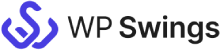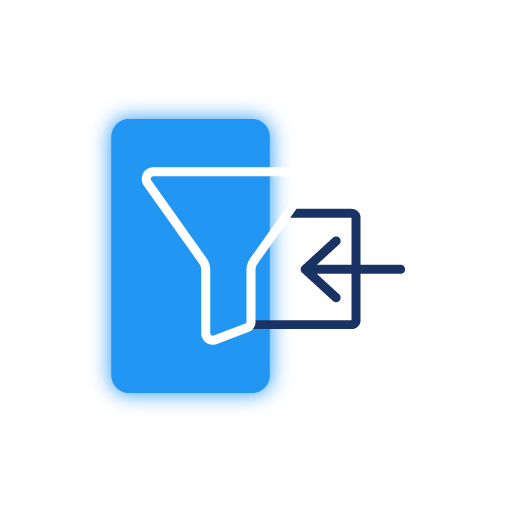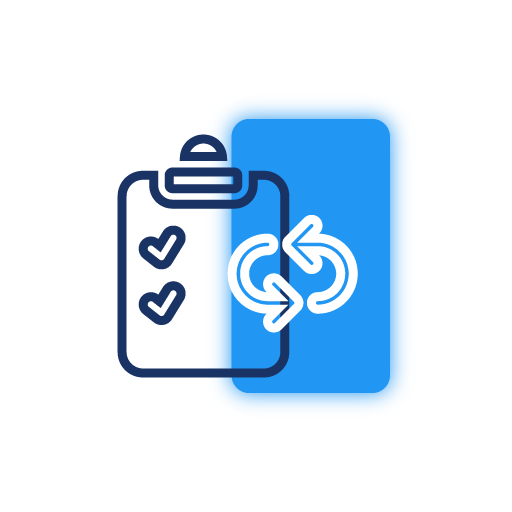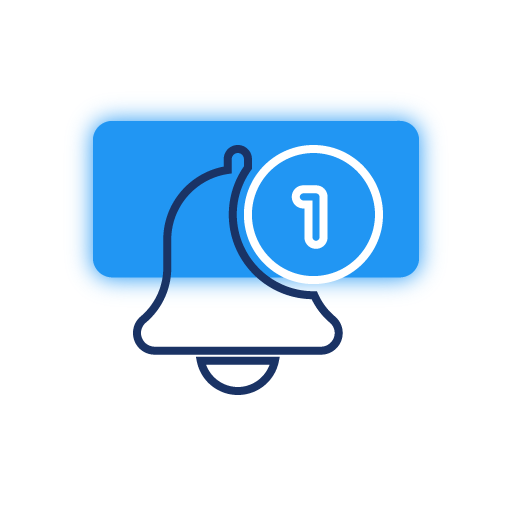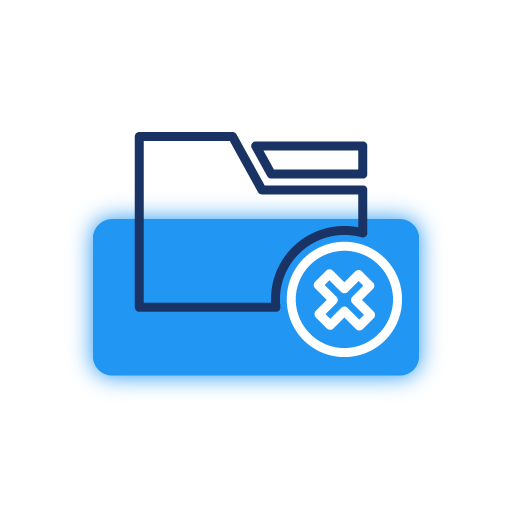Seamless Integration and Authorization
MWB Gravity Forms Integration with Salesforce allows for an easy setup using two different methods- Rest API or web method that include Web-to-Lead/ Web-to-Case.
Elaborate Dashboard
The plugin dashboard provides all the essential information in detail. You can refresh the access token with just one click on the refresh icon. The dashboard also displays the number of gravity forms synced.
Mapping of GF Fields with Salesforce Object Fields
Using the feed settings, field mapping from gravity forms by the Salesforce object fields becomes very feasible for any Salesforce object.
Fields Synchronization Using Conditional Filters
The admin can filter the gravity form submissions and synchronization with Salesforce objects. The sync is based on conditional filtering using AND/ OR logic predefined by the admin in the backend.
Primary Key To Update Data
A primary key is used to minimize the data redundancy issue in the Salesforce CRM data. It helps in identifying a previously created entry for an update instead of creating a new entry. Thus, it acts as a unique identifier.
E-mail Notifications
Whenever there is an error in data sync, e-mail notifications. These notifications are sent only in case of errors during the synchronization process.
Log History of Synced Gravity Forms
The plugin will also provide you with complete log history. The log history makes it easier to spot errors and bugs. You can also specify the number of days after which the logs will be automatically deleted