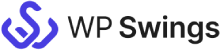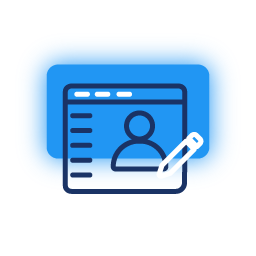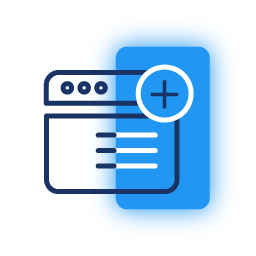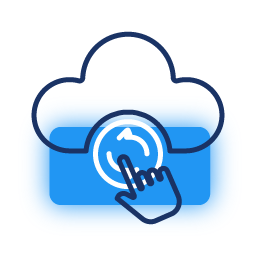Export CF7 submissions as CSV
You can download all the CF7 form submissions in bulk as CSV files from the Submissions Menu.
Add Phone and Mobile Fields
You can associate Phone and Mobile fields with your CF7 forms and add that data to your Insightly Contact records.
GDPR Compliance Settings
CF7 Integration with Insightly Pro works by saving the users’ data, including IP addresses, browser details, and device information. It follows the GDPR compliance guidelines and allows you to enable or disable saving submissions, selectively save submissions, and disable saving IP addresses.
Add Lead Source & status
Use the Lead Source to determine how the lead has been acquired. The options include Web, Phone Inquiry, Partner Referral, Purchased List, and others. The Lead Status is used to determine the active status of acquired leads. You can update the following statuses: Not Contacted, Attempted Contact, Contacted, and Disqualified.
Assign Organization to Object
With our plugin, you can associate certain objects (Contacts, Leads, Projects, etc.) to an Organisation object while creating it over Insightly.