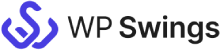Live Demo: CF7 Integration With Keap
Using the CF7 Integration With Keap plugin, you can seamlessly authorize the connection between contact form 7 entries and your Keap dashboard. The bulk and manual syncing options for the plugin allow you to use the CF7 integration with Keap more effectively besides letting you add notes to the CRM entries.
On Demand Features
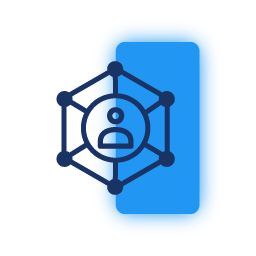
Associate Company with Contacts
The pro plugin allows you to link your contacts to the company object in your Keap dashboard using an associated feed.

Associate Campaigns and Add Notes
You can also link the contact form 7 submissions with one or multiple campaigns over Keap. All you need to do is enable the setting while creating or editing a Feed.
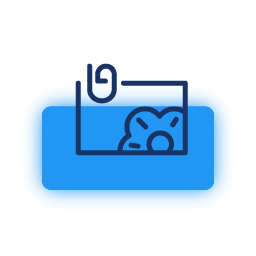
Add Attachments and Tags
This integration plugin allows the user to sync the file attachments in their CF7 plugin easily. You can also add single or multiple Keap tags to each created feed
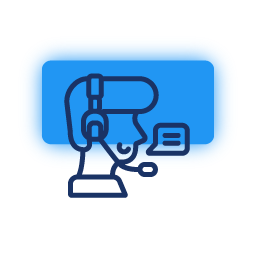
Lead Source and Contact Owner
For each form entry, you can also add the lead source as well as the contact owner from your Keap account using the feed settings in this pro CF7-Keap integration plugin.
Are You Still Confused About How CF7 Integration With Keap Works?
Frequently Asked Questions
Request For Personal Demo
Let us clear the hurdles in your pathway
Get in touch with us and let us break all the barriers resisting your business growth. Since we’re always available, you’ll get a flashing response once you contact us.