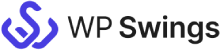Live Demo: MWB CF7 Integration with Mautic
MWB CF7 Integration With Mautic integrates your Contact Form 7 forms with your Mautic account. This WordPress plugin syncs your CF7 forms data over Mautic in real-time. For easier and hassle-free access, it also allows the manual syncing of data.
How does MWB CF7 Integration with Mautic work?
Step 1
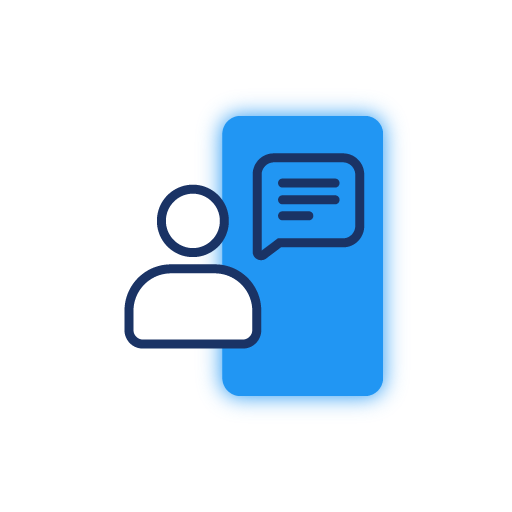
Request A demo
To get access to a personalized live demo, please fill-up the request form attached below. Make sure you have created and published a CF7 form on your website page.
Step 2
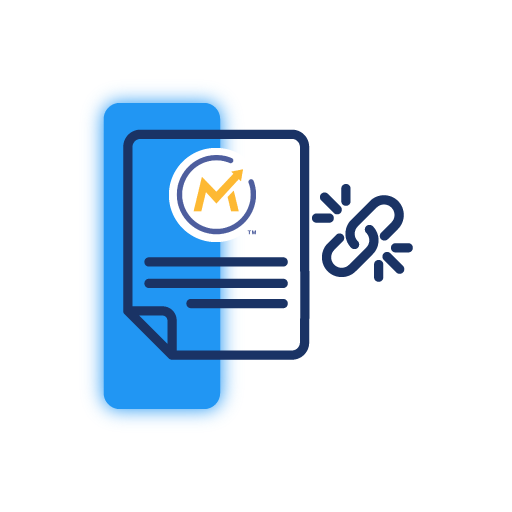
Link Demo Store with Mautic
Connect your Mautic account to your demo website once you’ve obtained it. Review the installation guide to learn how and where to integrate the CF7 integration plugin within Mautic.
Step 3
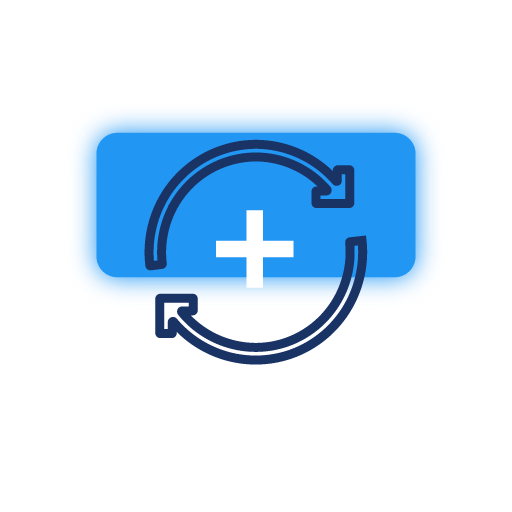
Setup Plugin & Sync Data
After completing the synchronization successfully, the next step is to create the CF7 feeds and map them to the pre-existing Mautic object fields.
Step 4
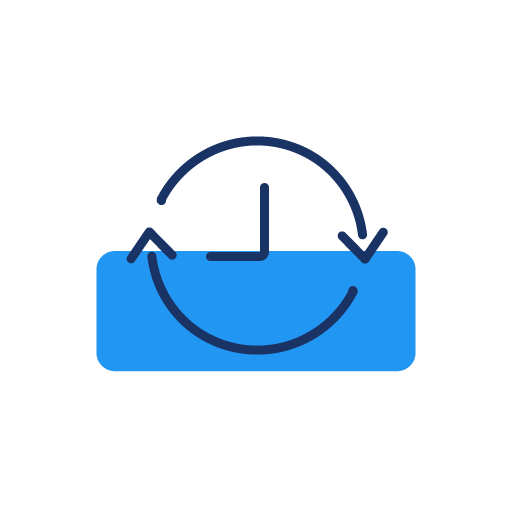
Check Instant Sync
Once the feeds are created and mapped with the Mautic objects, check the data sync between your CF7 forms and Mautic account.
Are You Still Confused About How Our MWB CF7 Integration with Mautic Works?
Frequently Asked Questions
Go to Dashboard > Contact > Mautic > Mautic Feeds > Add Feeds
Request For Personal Demo
Let us clear the hurdles in your pathway
Get in touch with us and let us break all the barriers resisting your business growth. Since we’re always available, you’ll get a flashing response once you contact us.