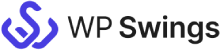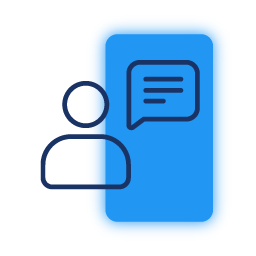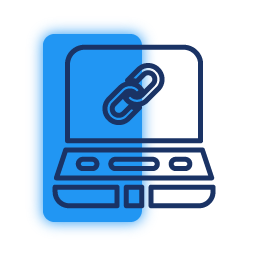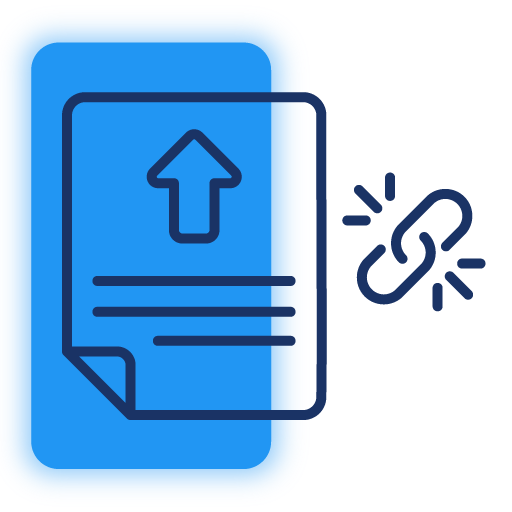Send Attachments to Mautic as an Asset
The uploaded media files during form submissions are critical for businesses. Therefore, with the Mautic Contact Form 7 Integration plugin, the admin can send the uploaded attachments to Mautic and save them as Assets.
Sync WooCommerce Products
This plugin allows you to sync WooCommerce products. It supports Instant data sync, manual data sync, and historical data sync.
Add Tags and Notes to Contacts
By integrating Mautic with Contact Form 7 using this plugin, the admin gets access to add tags or additional information in form of notes to the contacts created and synced over Mautic.
Associate Contacts to Segment and Campaign
Using this Mautic CF7 Integration plugin, the admin has the opportunity to sync the contacts over Mautic based on form submissions. Further, the admin can associate the contacts into various segments and campaigns for more refined marketing.
Save, Edit & Export CF7 Form Submissions
With CF7 Integration for Mautic plugin, the admin can edit and save the modifications in the form data before real-time data sync. The admin can also export the synced entries in the CSV file format in order to take a backup or use the data for various business purposes.