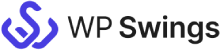Live Demo: QuickBooks Integration for WooCommerce
Sync your WooCommerce data over Quickbooks for a smooth revenue management.
How this QuickBooks Integration for WooCommerce Works?
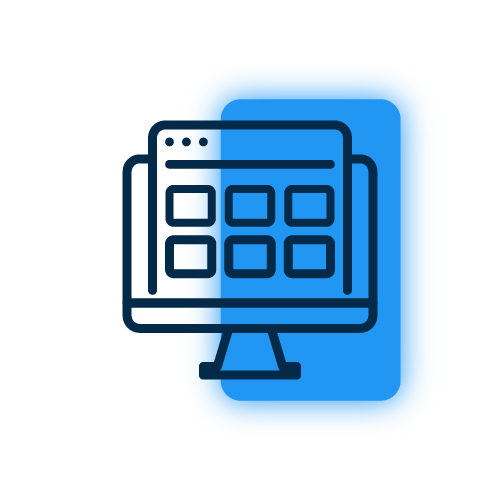
Request A demo
Submit a request for a personal demo for this QuickBooks integration plugin.
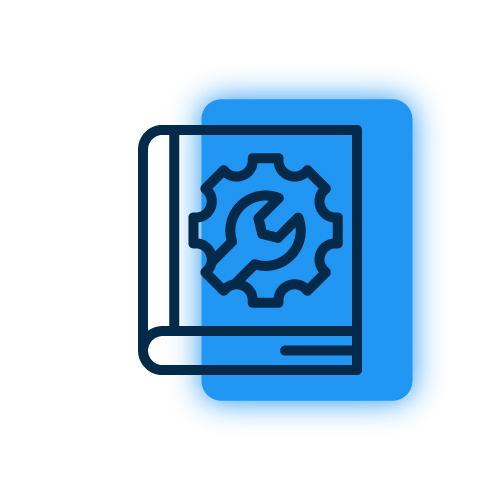
Link Demo Store with QuickBooks
Once you get your demo website, connect it with your QuickBooks account. Check this setup
guide to learn how to connect the plugin with QuickBooks.
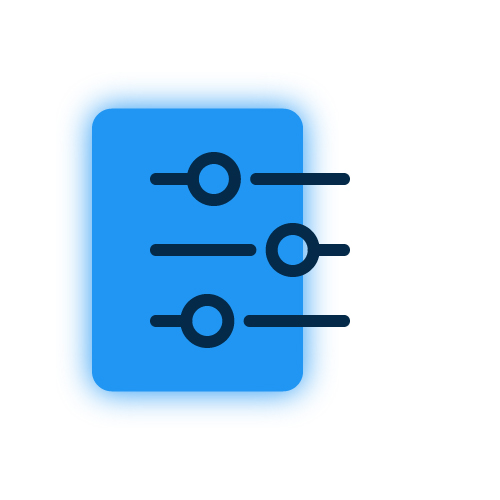
Setup Plugin & Sync Data
After setting up the integration successfully, sync your existing WooCommerce data to
QuickBooks. You can also do this while setting up the plugin.
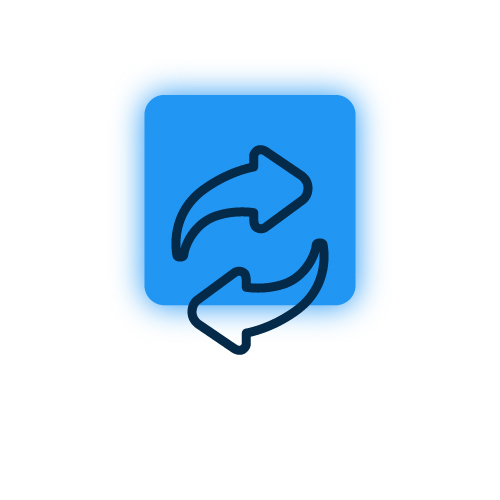
Check Instant Sync
Make sure to check if the new data is syncing or not. Create a test order on your website to check if the data syncs properly.
Still confused ! How our QuickBooks Integration for WooCommerce works ?
Frequently Asked Questions
To set up the connection, you’ll need to login to your QuickBooks account and go to
QuickBooks API console and create a new app. You will get client ID and client secret ID to set up the connection. You can follow the app setup guide to check the complete process.
The plugin comes with the following three default feeds which sync the respective data over QuickBooks CRM:
- Customer Feed
- Invoice Feed
- Products Feed
Yes. You can create your own custom feeds to sync data to QuickBooks CRM object.
For this you need to go to the feed section and click on the “Add new feed” button. It will redirect you to a new feed from where you can customize it to start syncing.
You can generate a ticket to explain and submit your query. Our customer support work 24*7 for help.
You can set the duration you want to store the logs for in the “Settings” tab. The logs will automatically be deleted after the set duration.
Yes, you can sync data manually. There are 2 options available to sync data manually:
- Bulk Data Sync – Sync all the WooCommerce Objects of your site to the QuickBooks CRM in One Click.
- One Click Sync – Sync all the New/Failed WooCommerce Objects of your site to the
QuickBooks CRM in One Click.
The instant sync feature, if enabled, synchronizes your WooCommerce data to QuickBooks instantly according to the event selected in your respective feed.
Request For Personal Demo
Let us clear the hurdles in your pathway
Get in touch with us and let us break all the barriers resisting your business growth. Since we’re always available, you’ll get a flashing response once you contact us.