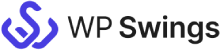Live Demo: CF7 Integration With Salesforce
The CF7 Integration With Salesforce is a premium plugin that integrates contact form 7 submissions with Salesforce. Admin can sync phone and mobile fields, save form submissions, and track other submission-related details.
On Demand Features
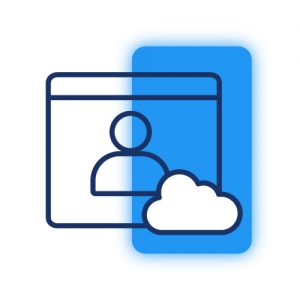
Salesforce Leads And Contacts
Admin can associate leads and contacts to Salesforce campaigns. It also allows to assign lead Source and lead status to Lead Object in Salesforce.
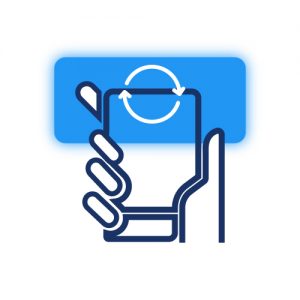
Manually Sync Data
Admin can manually sync form submissions over Salesforce. This integration plugin allows the admin to review and edit forms before syncing them.
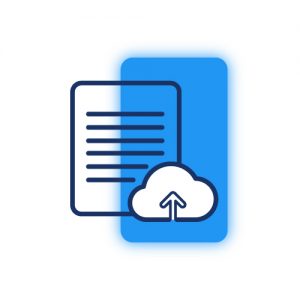
Upload Attachments And Add Notes
Admin can map file fields to upload them as attachments to Salesforce and add notes to Salesforce objects and the note’s title with this plugin.
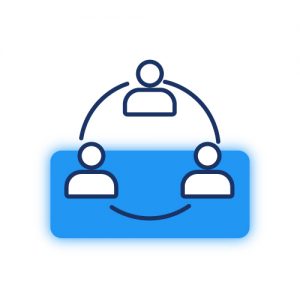
Associate Contacts To Account
Admin can assign an account to a contact in Salesforce with this integration plugin. Moreover, he can assign contact to other objects in Salesforce.
Are You Still Confused About How CF7 Integration With Salesforce Works?
Frequently Asked Questions
- The latest version of the free MWB CF7 Integration with Salesforce
- Salesforce CRM account (You can also sign up from the Salesforce Accounts tab)
- CF7 Plugin
- Select Contact form
- Salesforce Object
- Field Value
- Conditional Statement
- Primary key (optional)
Go to Dashboard > Contact > Salesforce > Add New Feed > Select Field > Add New Field
Request For Personal Demo
Let us clear the hurdles in your pathway
Get in touch with us and let us break all the barriers resisting your business growth. Since we’re always available, you’ll get a flashing response once you contact us.