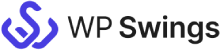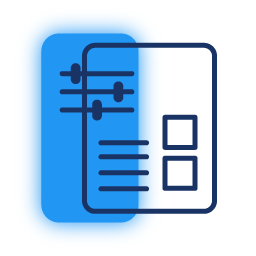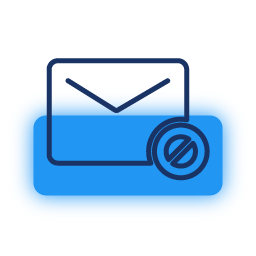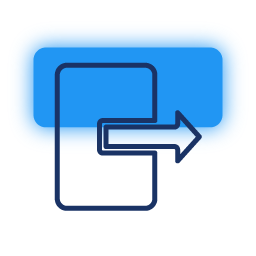Wipe Data on Disconnecting
You can delete all the data you have synchronized over HubSpot while disconnecting the plugin. For this you need to enable this feature from the settings of the plugin.
Hassle-free Integration
Integrating HubSpot with Contact Form 7 isn’t painful at all. You can establish the connect in a couple of clicks after installing both Contact Form 7 and our integration.
Enable, Download, or Clear logs
With this integration plugin, you can Enable/Disable, Download and clear logs in a single click.
Conditional Filters for Submission
You can add conditions for the submission of the form. If these conditions don’t match, the form won’t be submitted successfully.