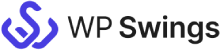Live Demo: MWB GF Integration with Mautic
MWB GF Integration With Mautic plugin helps you to send your Gravity Form’s data over Mautic. This free gravity form Mautic plugin integrates the Gravity Forms plugin with your Mautic account by mapping each form field with the Mautic modules fields. For easier and hassle-free access, this Mautic gravity form plugin syncs your data in real-time and also allows the manual syncing of data.
How does MWB GF Integration with Mautic work?
Step 1
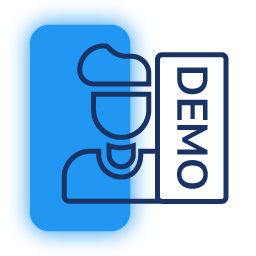
Request A demo
Fill up the Request Form below to get access to the Live Demo of the plugin. Please ensure that the Gravity Forms plugin is installed and a form is published for this demo to run smoothly.
Step 2
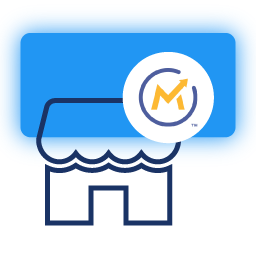
Link Demo Store with Mautic
The next step is to connect your Demo Store with your Mautic account. For more information on how and where to integrate the GF integration with the Mautic plugin, please refer to the installation guide.
Step 3
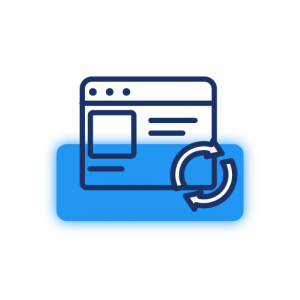
Setup Plugin & Sync Data
Once, the connection is established, create the Feeds for the Gravity Forms and map them to their corresponding Mautic object fields to ensure the data syncs accurately.
Step 4
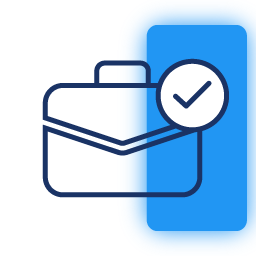
Check Instant Sync
The final step is to check and analyze that the data syncs properly between the Gravity form and your Mautic account.
Are You Still Confused About How Our MWB GF Integration with Mautic Works?
Frequently Asked Questions
Go to Dashboard > Forms > Mautic > Mautic Feeds > Add Feeds
Request For Personal Demo
Let us clear the hurdles in your pathway
Get in touch with us and let us break all the barriers resisting your business growth. Since we’re always available, you’ll get a flashing response once you contact us.