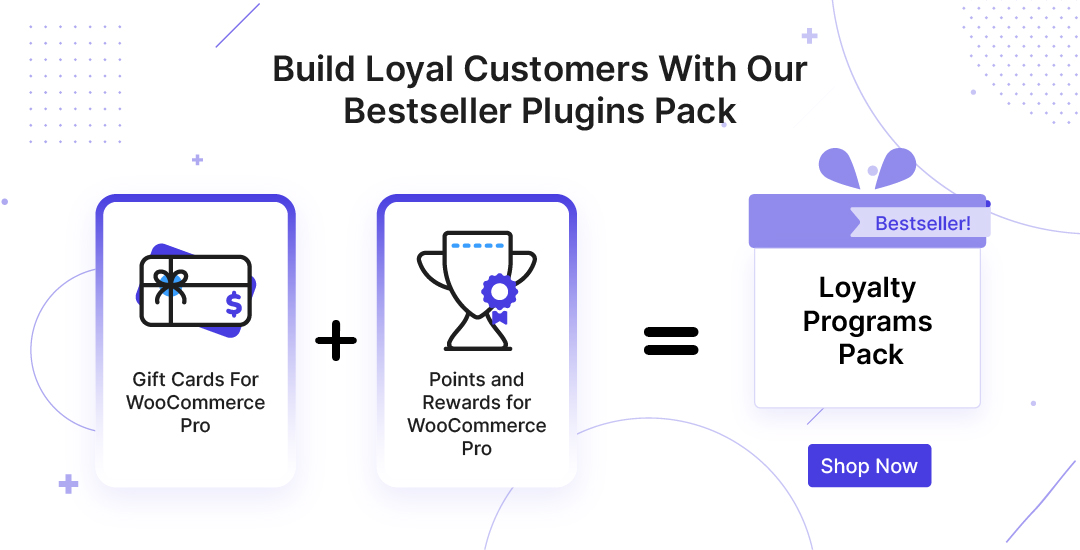TOP WAYS TO EARN POINTS
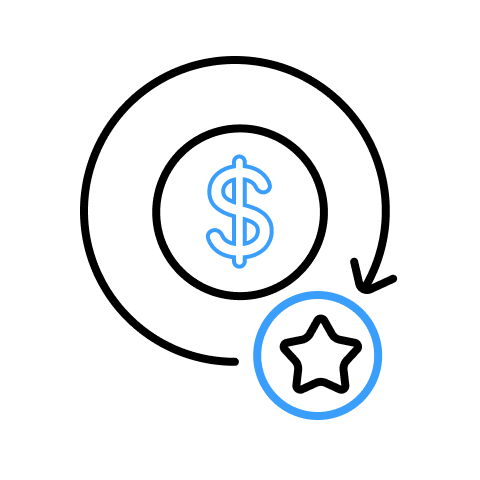
Per currency spent points
Allow your loyal customers to earn WooCommerce reward points against their spending dollars. Get a chance also to set the conversion rates.
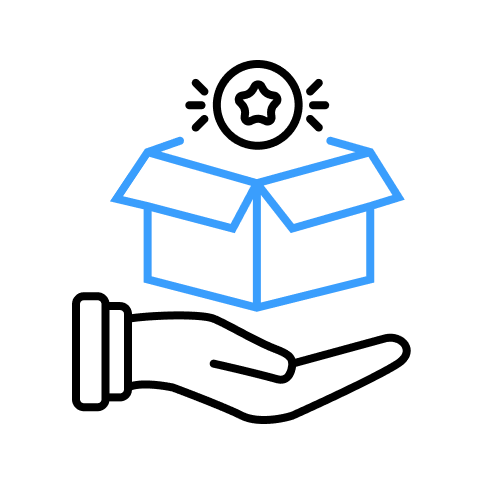
Assign Product Points
Enable customers to earn reward points after buying products from your WooCommerce store.
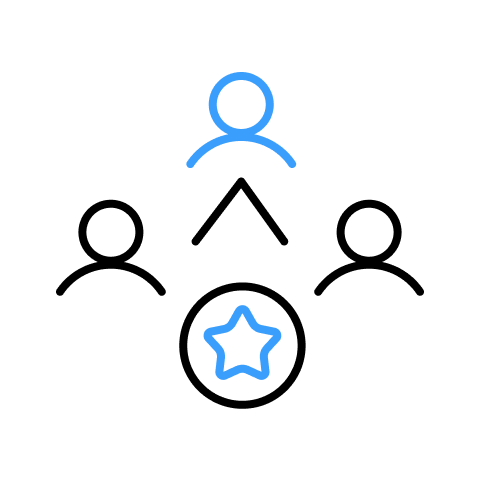
Setup Referral Program
Give your customers a chance to showcase their loyalty by rewarding them, when they refer your website to their friends and family.
WAYS TO REDEEM POINTS
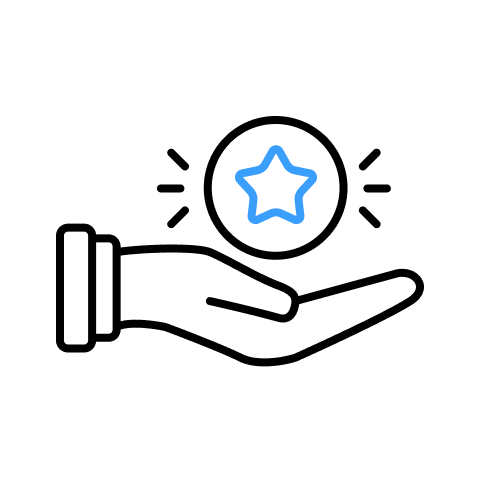
Allow Points Redemption
Merchants can utilize this setting to allow their customers to redeem the earned points at the cart or checkout page to make a purchase.
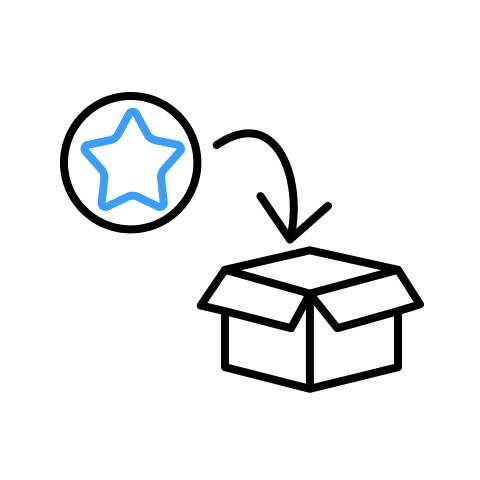
Allow Purchase through Points only
Merchants can enable users to purchase items with just WooCommerce reward points.
Points Expiration
You can set the Expiration Period of the customer’s points and send the Notification Mail as a reminder of the expiration of points.
ON DEMAND FEATURES
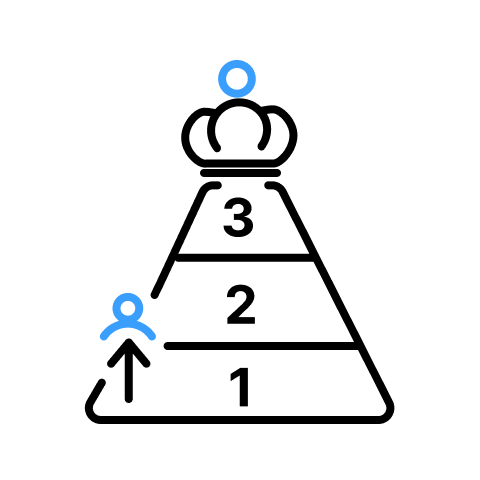
Build Multi-level Membership
Points and rewards plugin, allows your customers to get the membership level by the required points and keep the benefits on the selected categories or products fulfilled by that level. Merchants can create different levels.
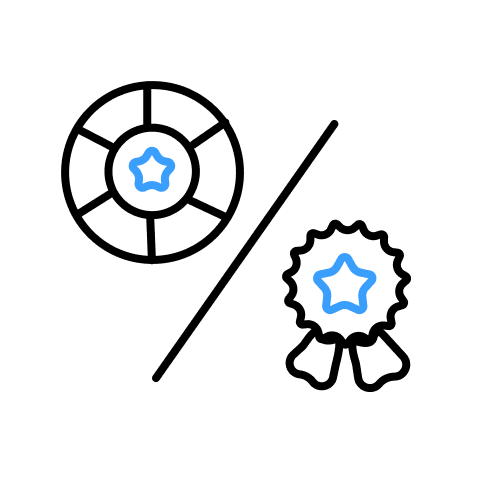
Gamification & User Badges
Marketers can elevate their website by introducing engaging elements like gamification (where the users can spin the wheel to earn rewards) & user badges (where the users earn points, and can get access to different user badges along with special benefits).
API Settings
Integrate the points and rewards plugin with other applications seamlessly by utilizing details of the current APIs.
More Splendid Features
Sign Up Points
You can set a fixed amount of points customers will receive on every unique Sign Up.
Coupon Generation
Customers can convert their collected points into coupons and use them while shopping.
Birthday Points
Celebrate your loyal customers by rewarding them with points on their birthday!
User Notification Add-On
This add-on informs customers and guest users by sending them notifications about the points earned and redeemed on your WooCommerce store.
Points For Product review/comment
Reward your customers for reviewing or leaving comments on your products.
Reward Points for Subscription Renewal
Customers can earn reward points when they renew their subscriptions to the WooCommerce store.
Still Confused ! How Our Points And Rewards For WooCommerce Works?
Frequently Asked Questions
Yes, the plugin offers the following setting for the customers to earn points on their order total. To enable this feature, go to the plugin setting > Order Total Points tab > Enable the settings for the orders > Enter Points with Order Range.
Yes, the admin has the right to add the points to their loyal customer’s account. Also, they have the ability to deduct their points. For this, admin can go to the plugin setting > Points Table tab > select user > choose +/- > enter points > enter remark > update.
For this you have to go to the plugin setting > Per Currency Point and Coupon Setting > Coupon setting tab and do all the required setting accordingly.
Here are a few different ways through which customers can earn points: 1. On registration 2. On review/comment 3. On Referral 4. On Purchase 5. On Referral Purchase, and more.
Yes,This plugin offers a feature to set the minimum number of referrals required to allow points. It can be enabled via the admin. To do so, go to the plugin setting > General > Referral setting section > Enter a minimum number of referrals required.
No. A single-user does not get the benefits of more than one membership level. At a single point in time, he/she can only get the benefits of one membership level.
After a customer successfully logs in he/she will get a referral link. Now if he shares the link and the referred customers successfully register using the referral link, the referee will get the referral points.
The admin can create the levels of their membership program using this plugin. To do so, the admin needs to go to the plugin setting > Membership tab > Enable the membership setting > create the membership levels and Save the setting to create membership levels.
Let us clear the hurdles in your pathway
Get in touch with us and let us break all the barriers resisting your business growth. Since we’re always available, you’ll get a flashing response once you contact us.