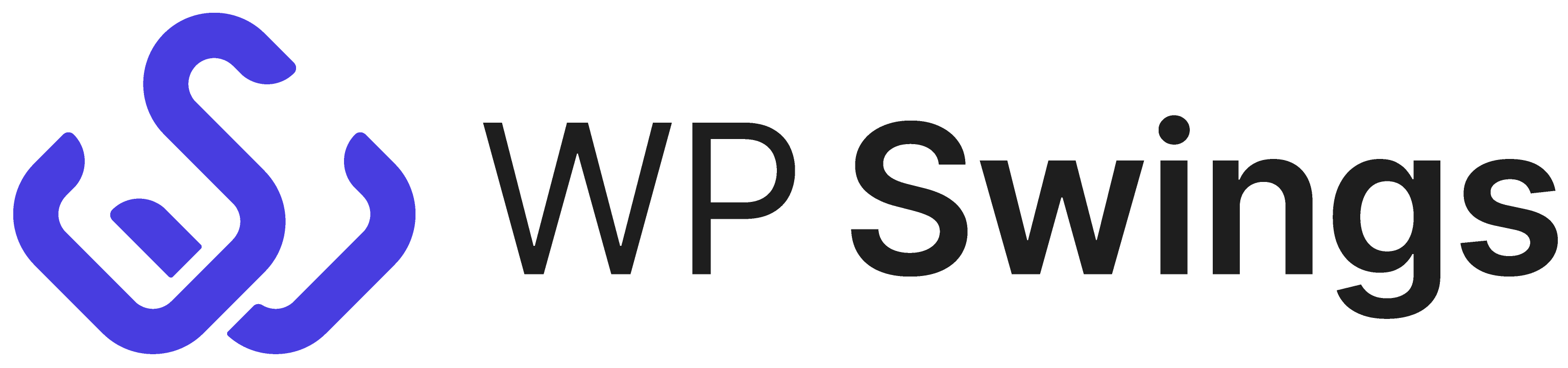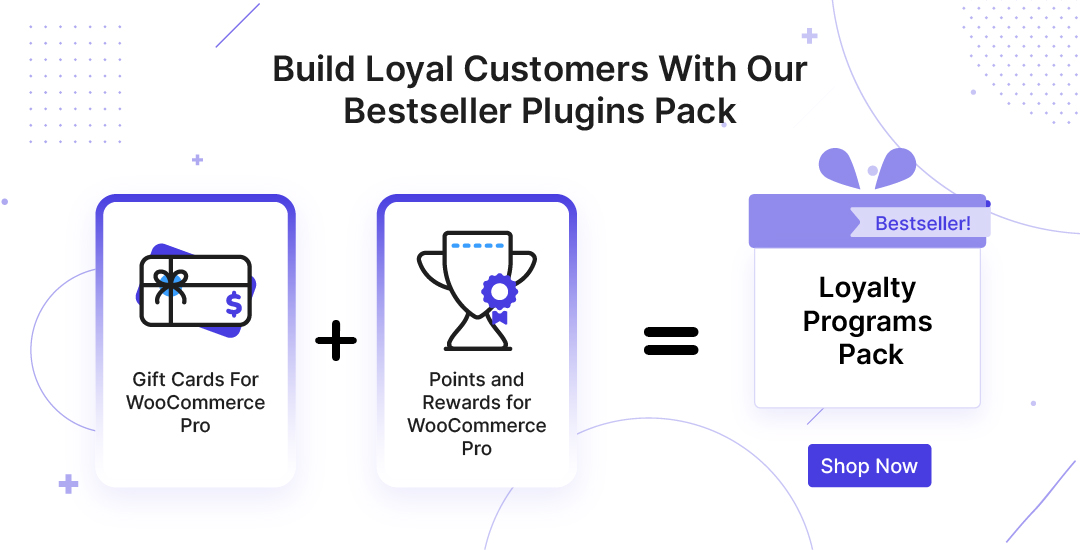Gift Card Template
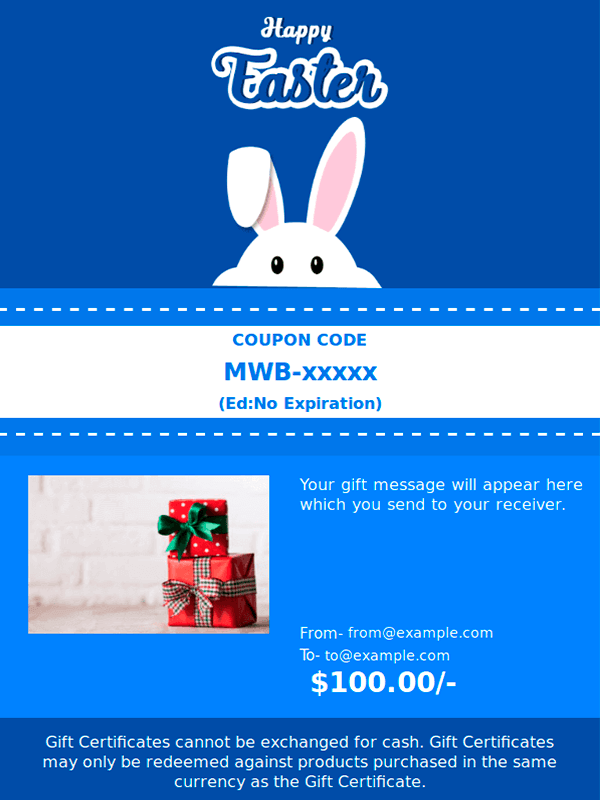
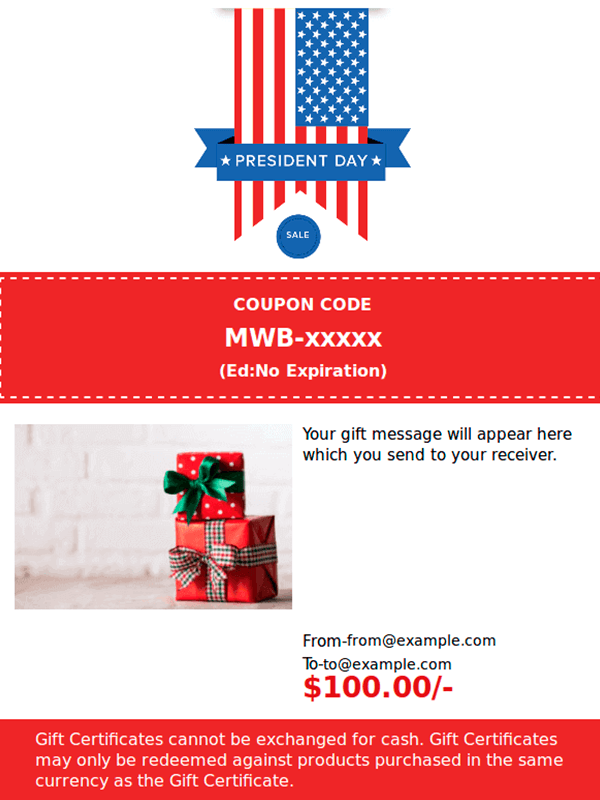
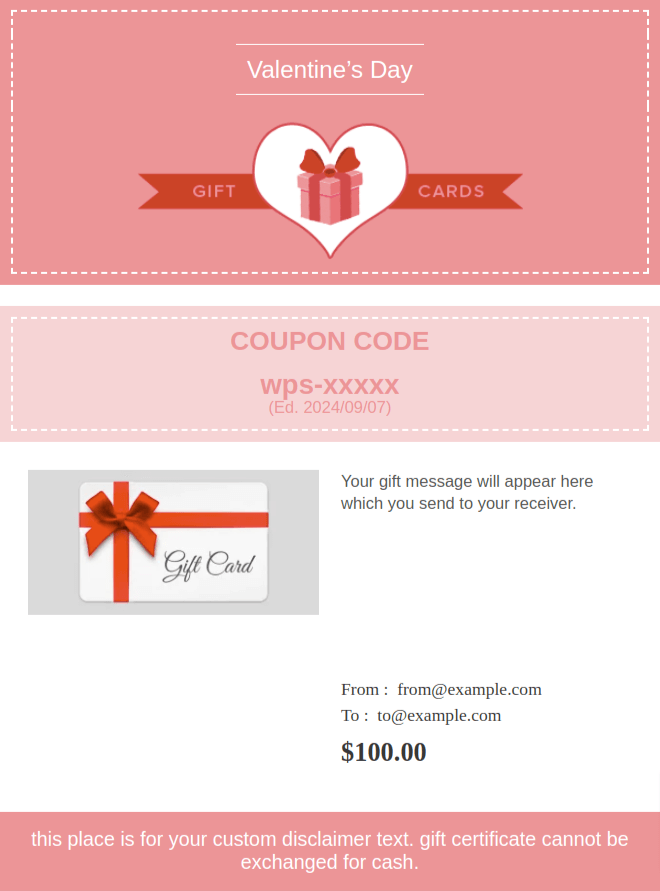
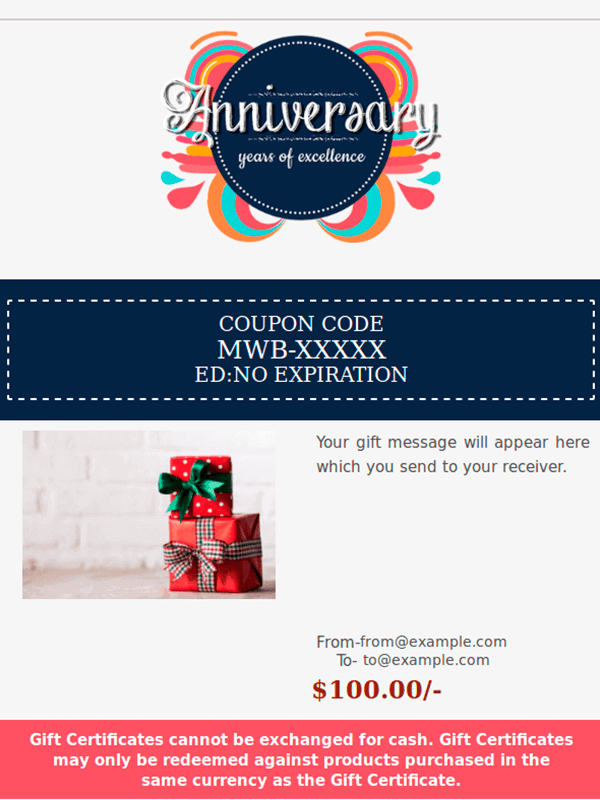
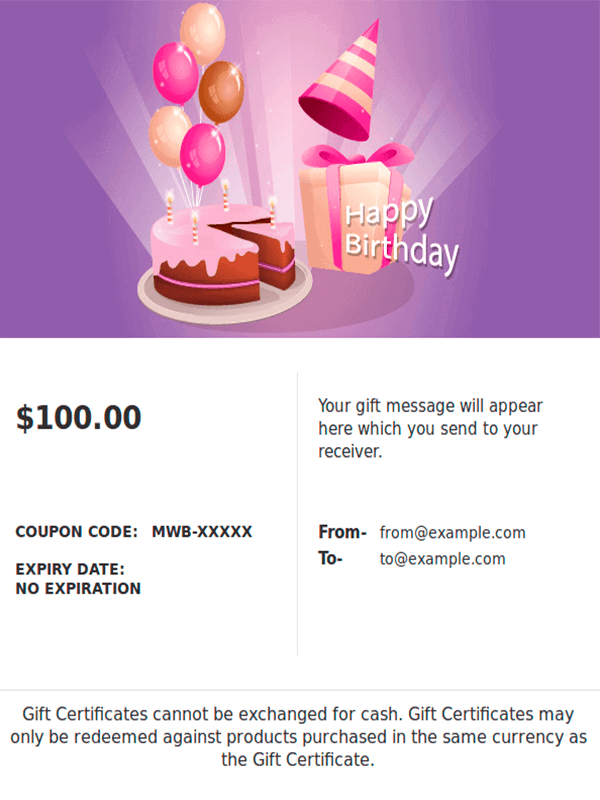
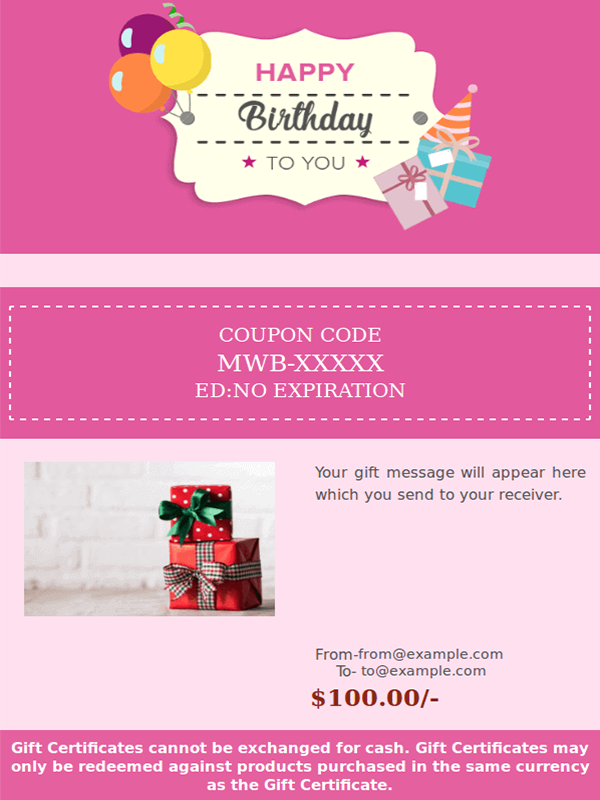
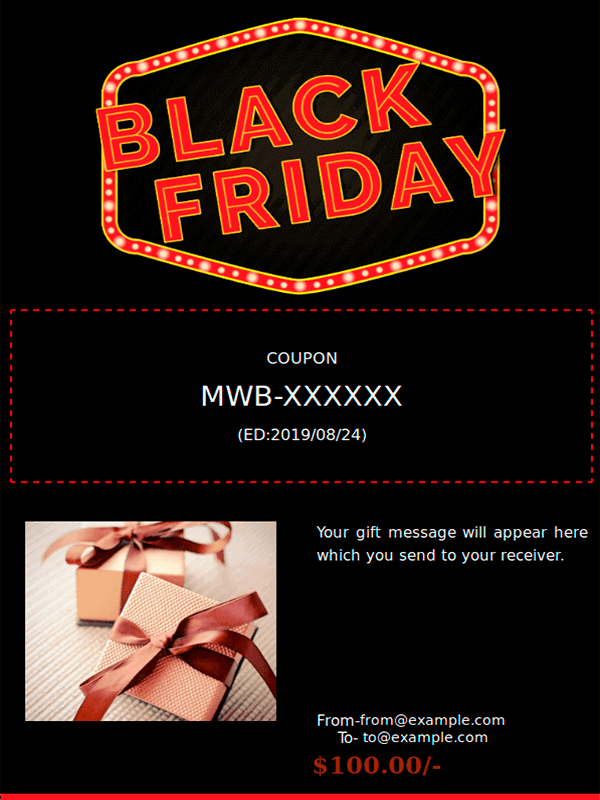
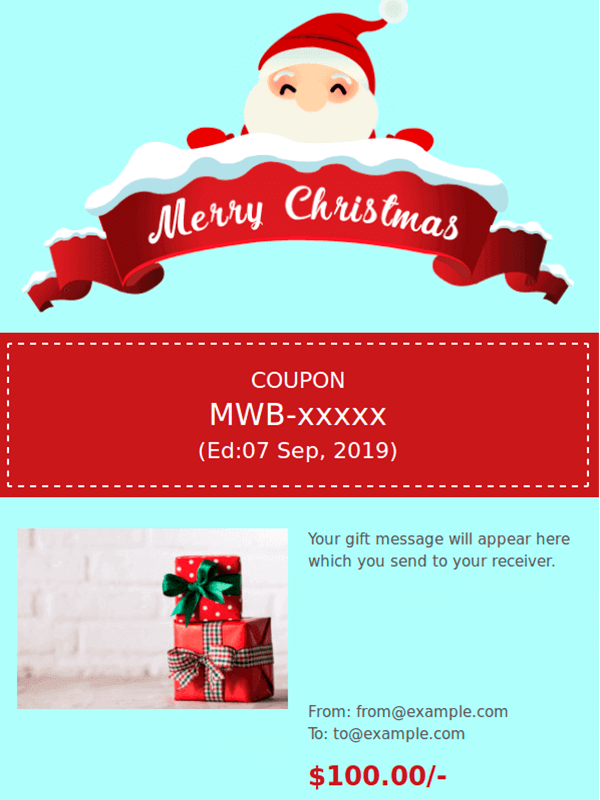
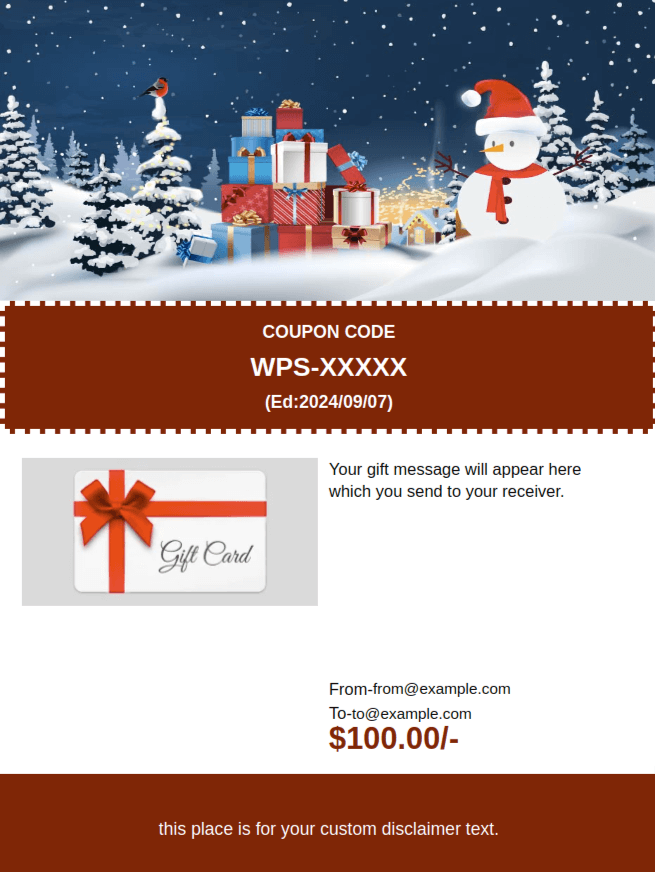
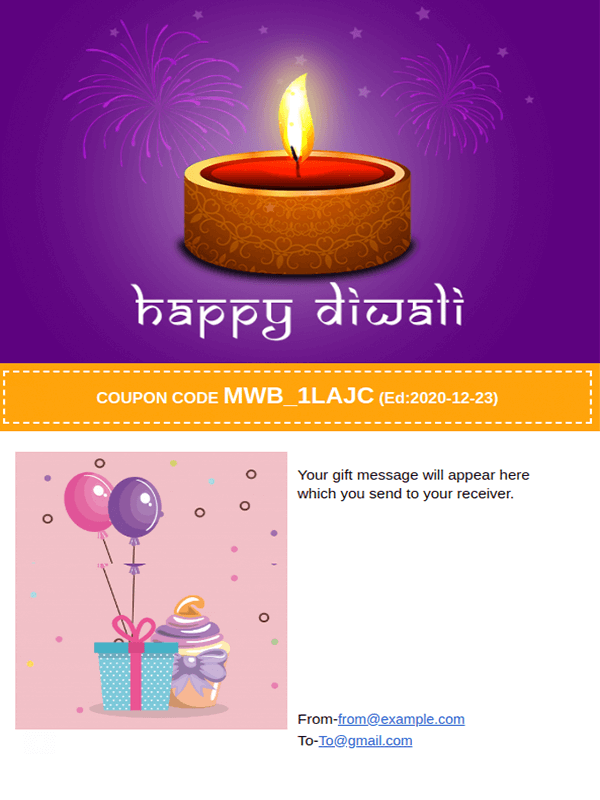
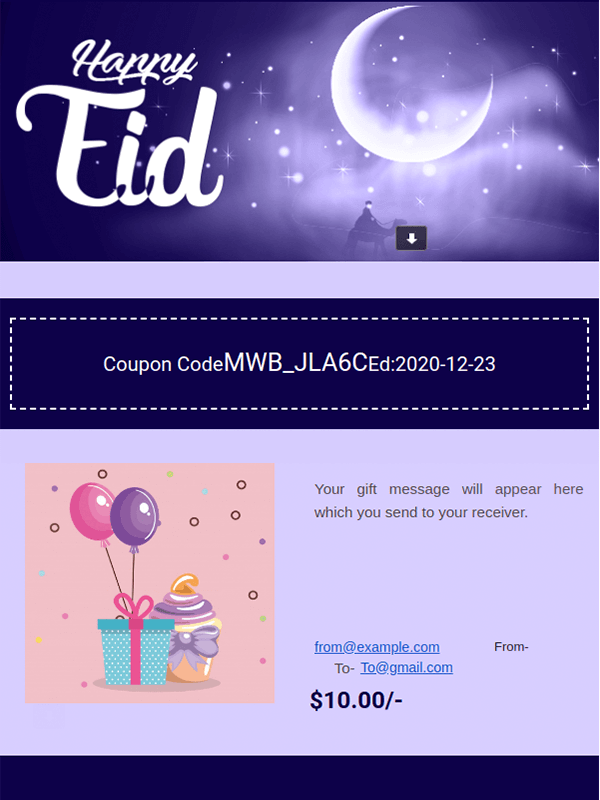
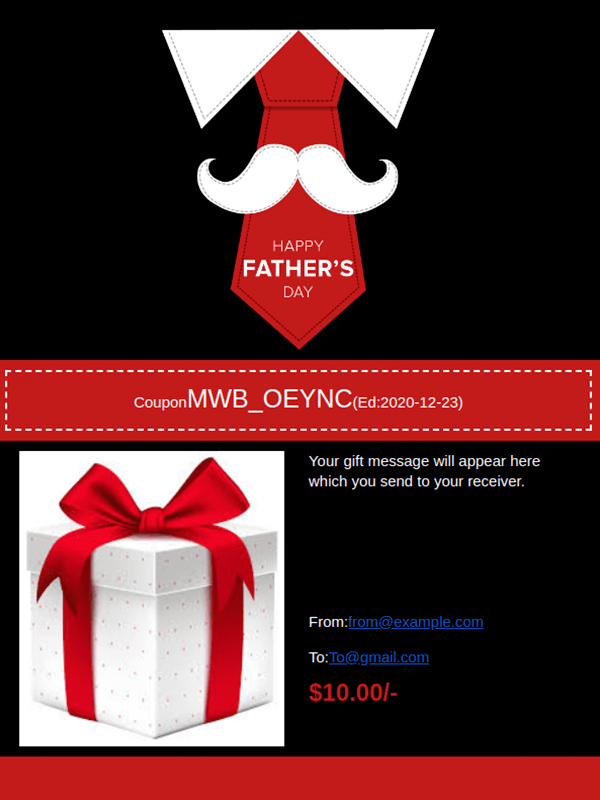
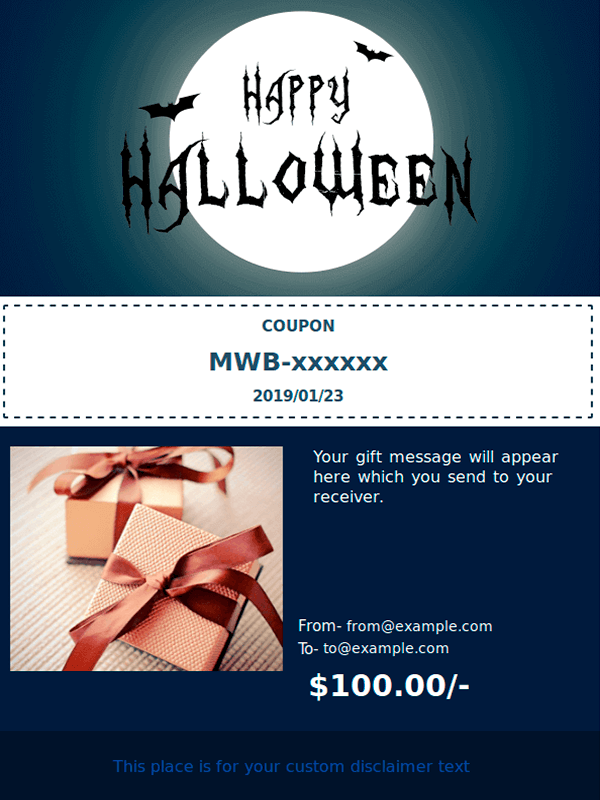
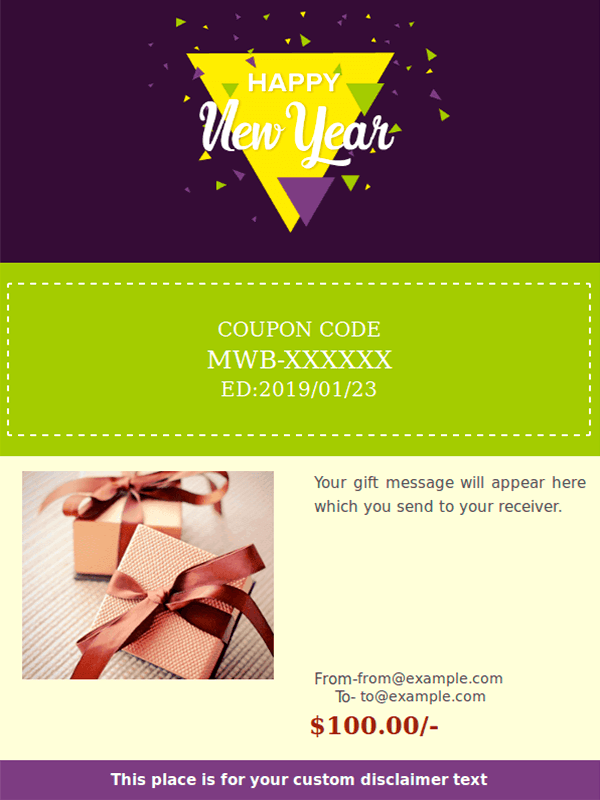
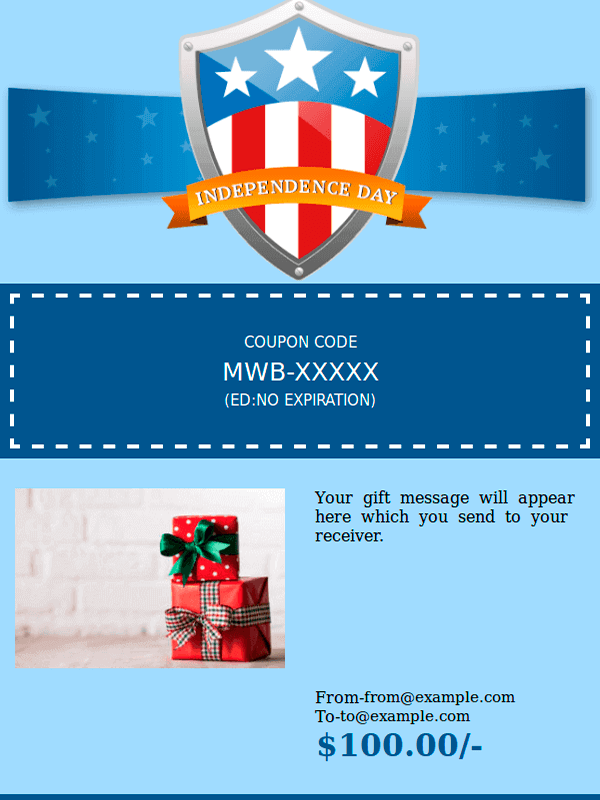
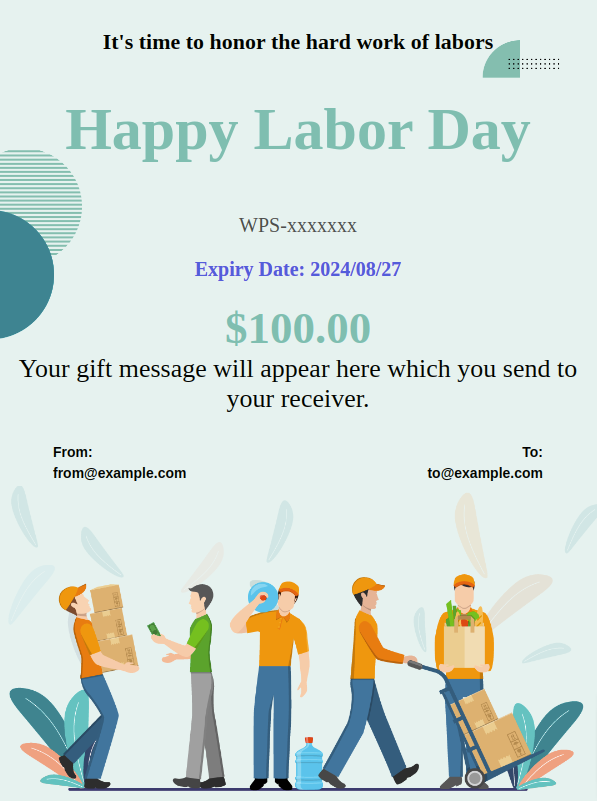
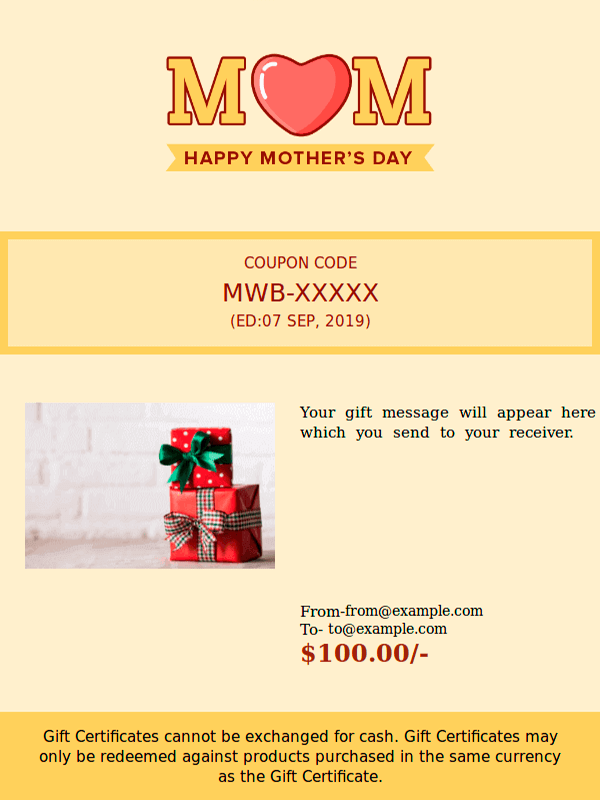
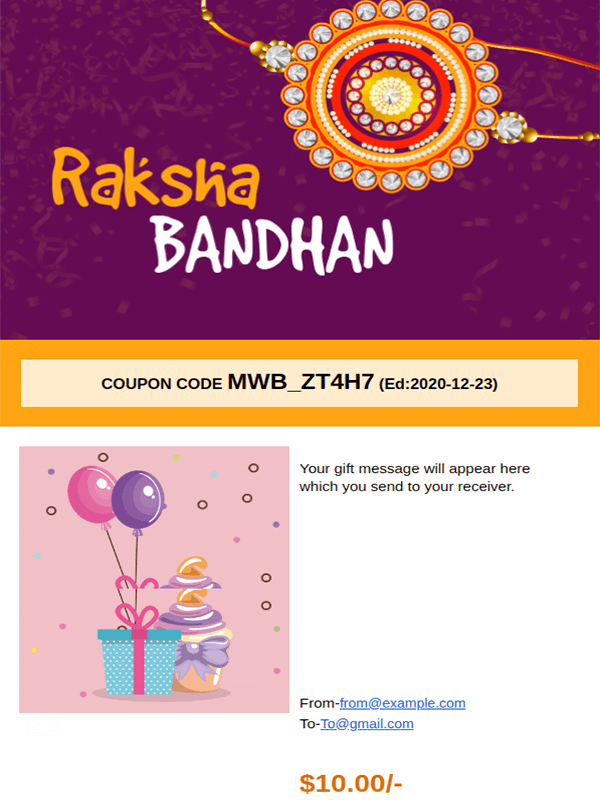
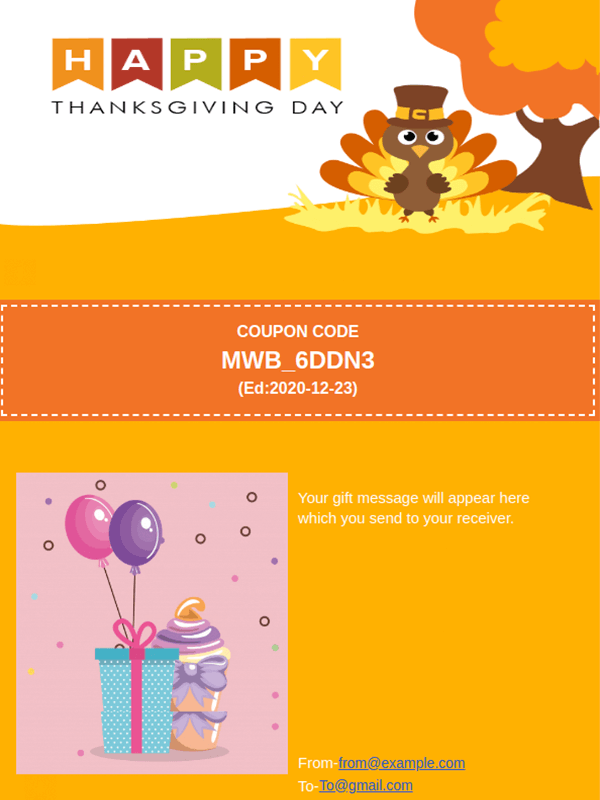

On Demand Features
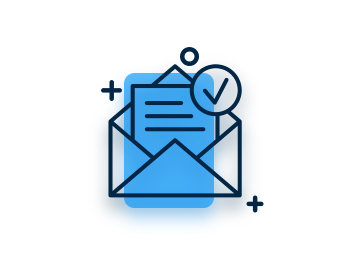
Customizable Gift Card
Launch customizable gift cards to let users add images, messages, and delivery dtes, and personalize them according to recipients’ preferences.
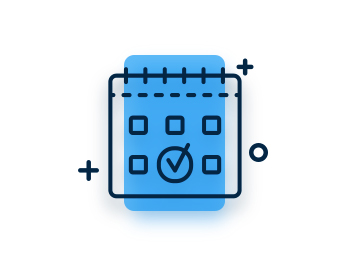
Gift Card Scheduling
Users can schedule the gift cards by setting the delivery date. Our plugin will automatically send gift certificate emails to the recipients on the set dates.
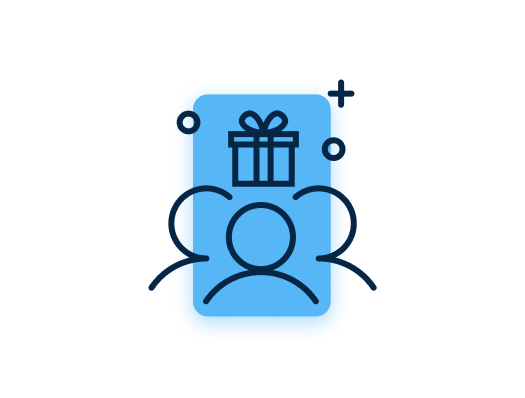
Group Gifting
With the giftcards WooCommerce plugin you can create group gift cards allowing customers to organize collective gifting and send email invitations to friends and family to contribute money.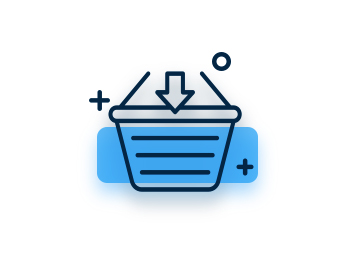
Redeem/Recharge Gift at Retail Store
Register to the gifting portal to redeem and recharge customers WooCommerce gift cards directly at your retail store with camera-based scannercs.
Delivery and User Centric Features
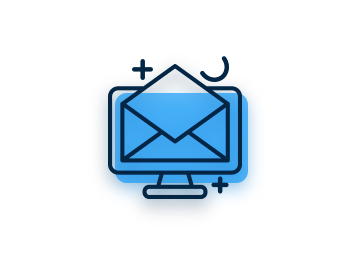
Email to recipient (Digital Gift Cards)
You can allow users to send emails to the recipient of the gift card products. Users can send gift vouchers to multiple recipients in bulk.
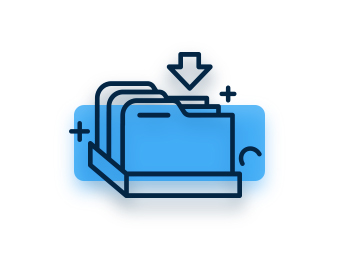
Downloadable (Printable)
You can allow users to download WooCommerce gift cards in PDF format. They can print their cards to present to the recipient.
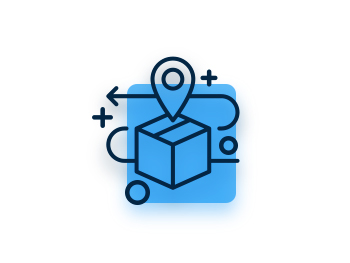
Shipping (Physical)
You can provide the shipping option for physical gift cards. So, users can directly ship gift certificates to their loved ones.
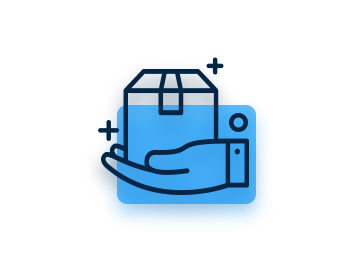
Allow customers to choose (Combination of all delivery methods)
You can allow users to choose their own delivery method. Email to Recipient, Physical Delivery, and Downloadable PDF.

Browse Your Own Image
Users can select their preferred images for the gift certificates background to create a personalized card.
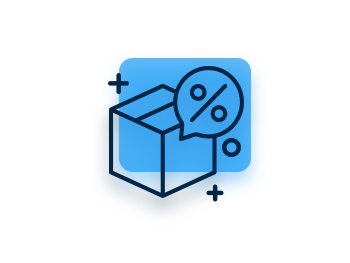
Discount on Gift Card
You can create a discount range and set fixed or percentage discounts for WooCommerce gift certificates within that range.
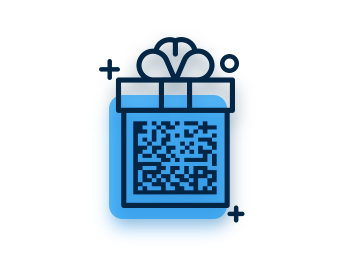
Gift Card With QR Code
You can show a QR code or barcode on gift cards instead of a coupon code. It will speed up the gift coupon redemption for customers.
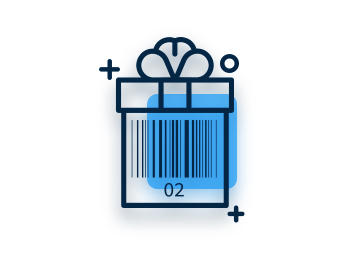
Gift Card with BARCode
Ensure secure gift coupons redemption by generating barcode for them.
Pricing Options for Gift Cards
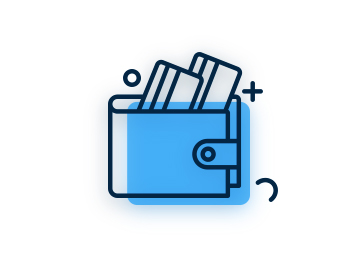
Default(Fixed) price
You can set a default price value on your WooCommerce gift cards.
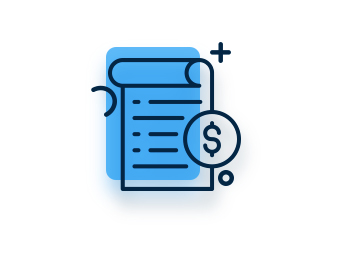
Price Range
You can set a gift card price range and users can select any price within range for purchasing cards.
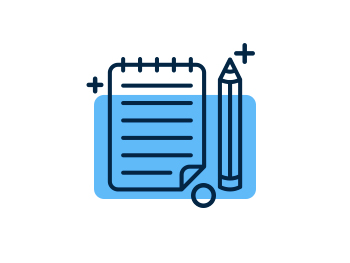
Selected Price
You can set the predefined values of the gift card. Users will be able to send gift cards for that value.
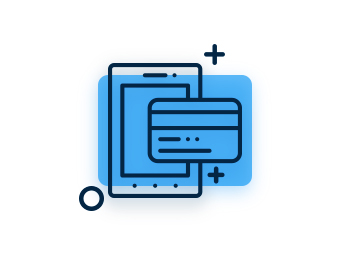
User Price
User pricing allows users to select their price for buying gift cards above the minimum range.
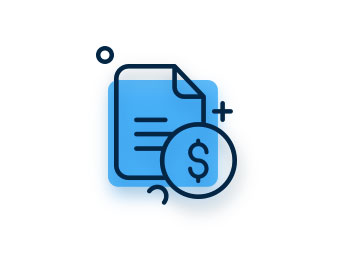
Variable Price
You can implement variable pricing to create duration-based gift cards. Users can select the gift card duration and pay accordingly.
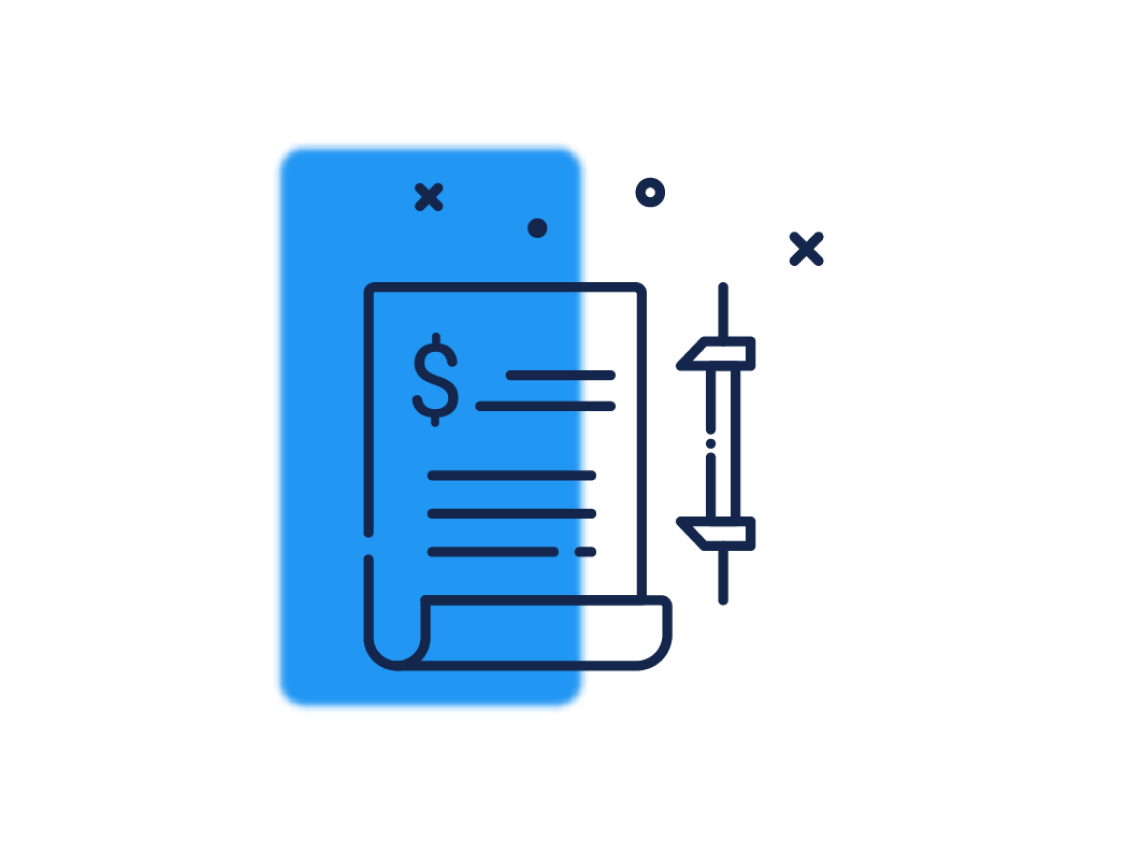
Selected With Price Range Type
Set a price range with specific pricing options within it for purchasing gift cards.
Still Confused ! How Our Ultimate WooCommerce Gift Cards Works?
Frequently Asked Questions
To recharge the Gift Card coupon, here are the steps you should follow:
- 1. First, log into the gifting panel using your email and password.
- 2. After logging in, enter the coupon code in the Gift Card Details section which you want to recharge.
- 3. Click on the Fetch Giftcard Details and you will get the coupon code details.
- 4. Now Enter the amount in the Redeem/Recharge section which you want to recharge.
- 5. After Entering the amount click on the recharge button.
- 6. The coupon will recharge with the amount you’ve entered.
Yes, we provide a feature to download gift cards as a PDF. When a recipient receives a gift card email, he/she can download the attached PDF with it. To enable this feature, you need to go to the plugin then navigate to “Other Settings”. Here you’ll find a checkbox named “Enable PDF feature”. Enable the checkbox, select the PDF template size and then save the changes and the PDF downloading feature will be enabled.
Yes. Admin can export or import the gift card coupons details from the Import/Export tab of our plugin. You can also import the Gift Card coupon codes through this feature.
You can use this shortcode [wps_check_your_gift_card_balance] on any page on your site. After adding this shortcode two fields will get the display on the page. Now after entering the gift coupon code and email then can check the existing balance of the gift card.
You can write the predefined coupon codes in CSV with a specific format. After that, you can import the CSV under the “Import/Export” tab. After importing the coupon codes when any gift card product will get purchased then imported coupons will get assigned to the Gift cards. You can Import your own coupon codes along with all required fields for that which you may check from provided CSV file format, and after that whenever any customer purchases the Gift card he/she gets the Imported Coupon Code rather than the one generated by the system.
For this please go to the admin dashboard then WooCommerce tab and then report section here you will get the usage of the gift card product.
The voucher amount is deducted when a customer uses the gift coupon on the cart page and gets the discount. The redeemed amount will automatically get deducted from the gift card voucher.
Customers can redeem the gift card coupon on the cart or the checkout page by applying the coupon code.
Let us clear the hurdles in your pathway
Get in touch with us and let us break all the barriers resisting your business growth. Since we’re always available, you’ll get a flashing response once you contact us.