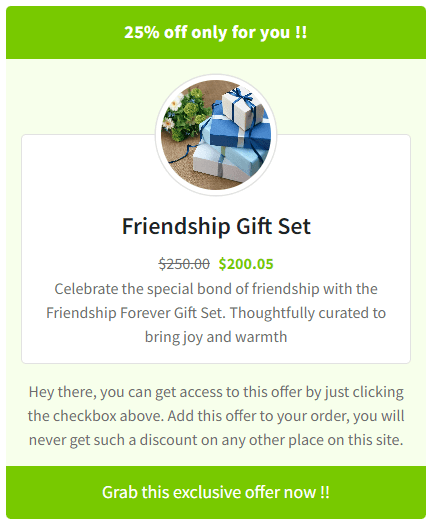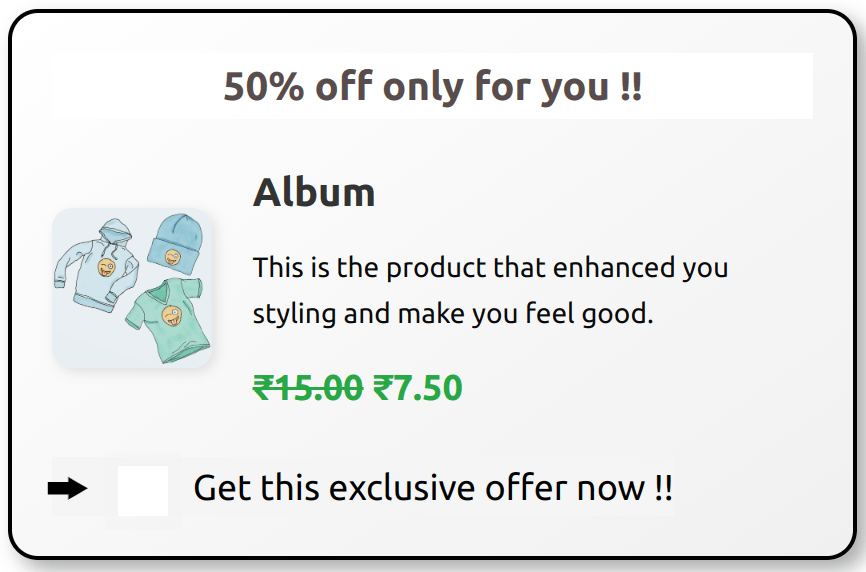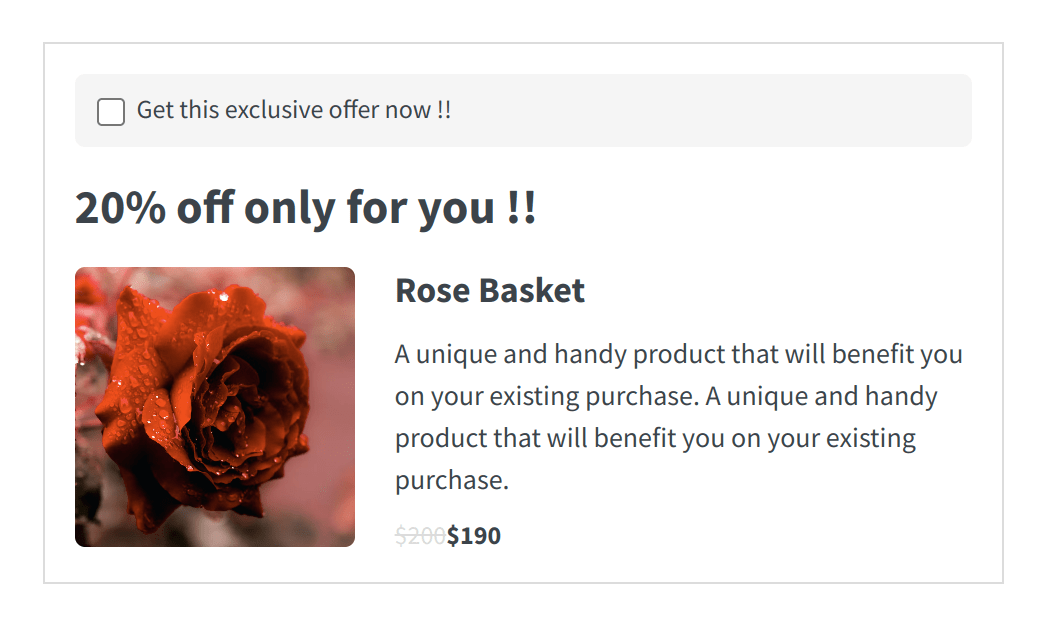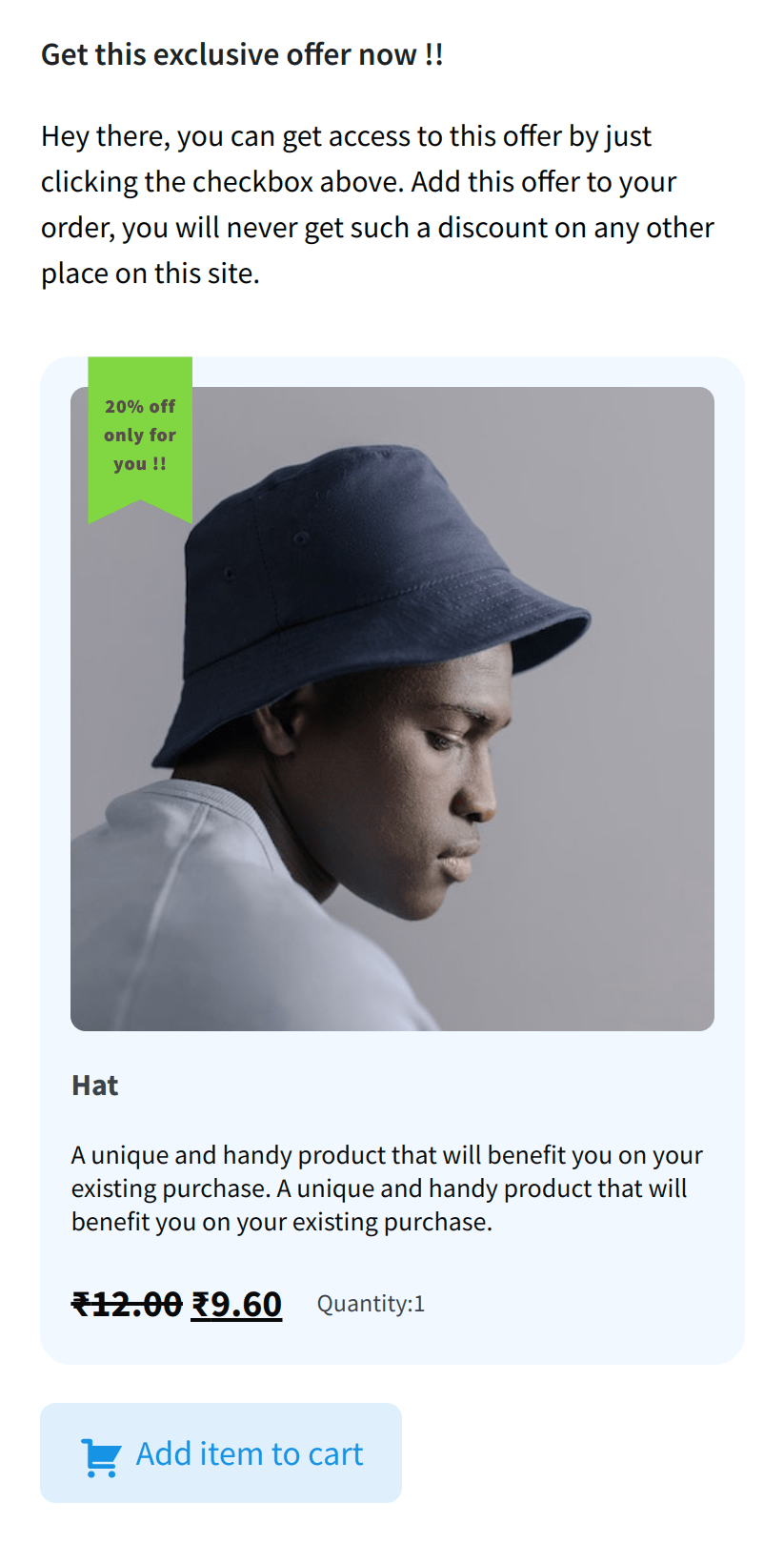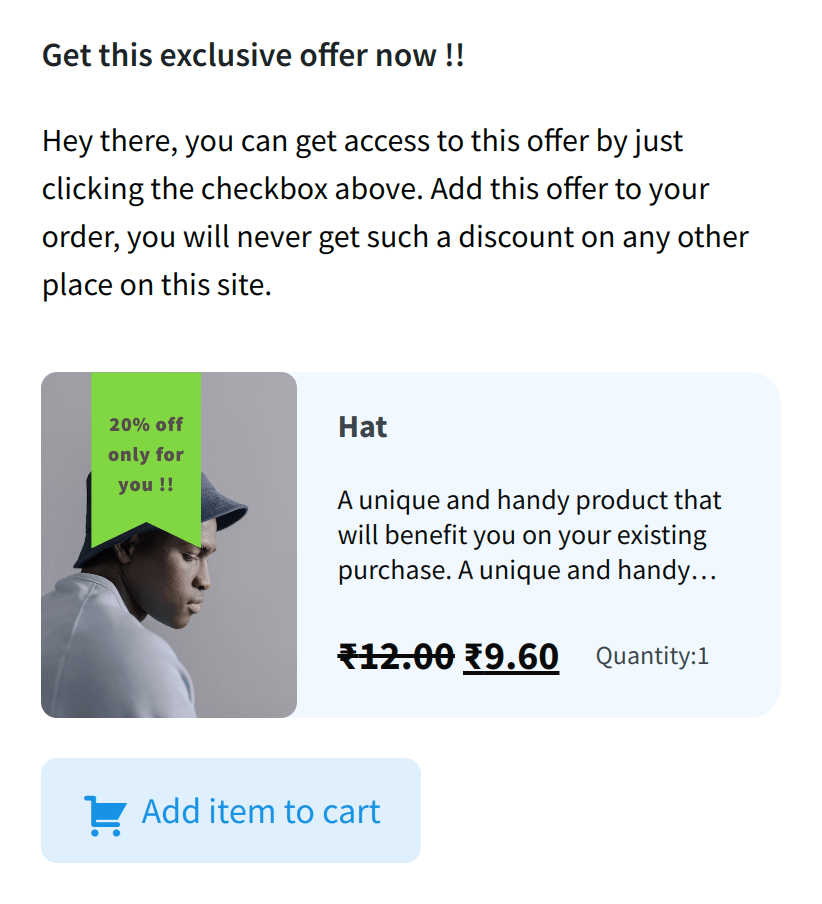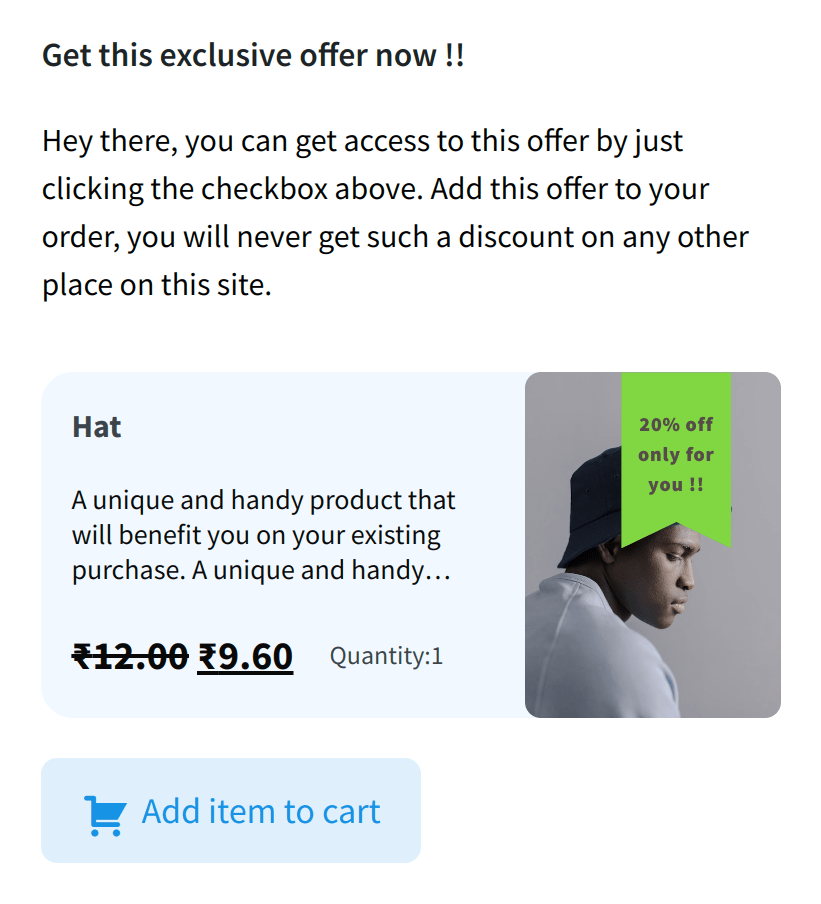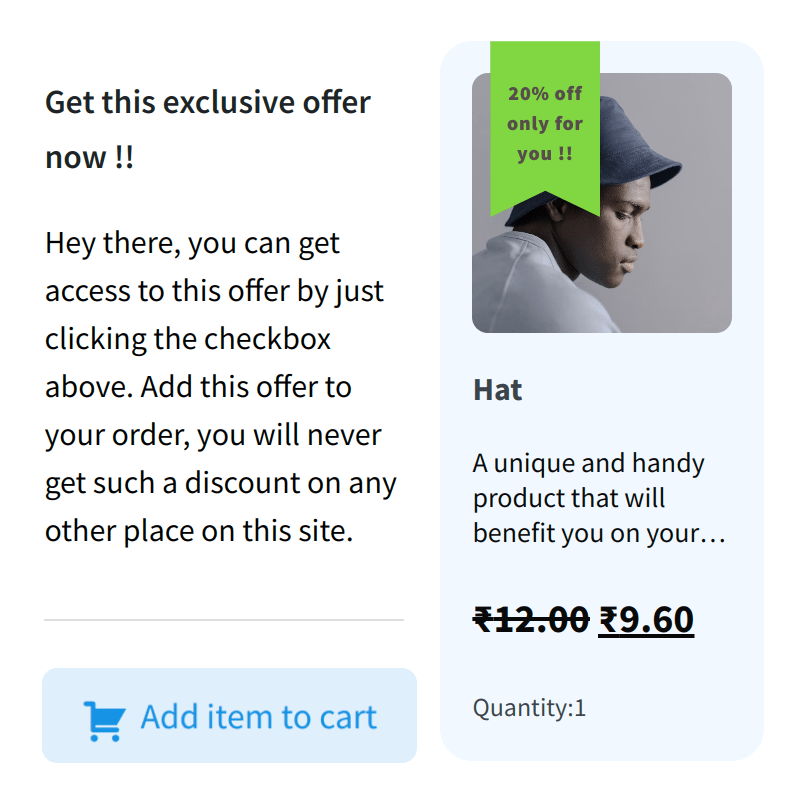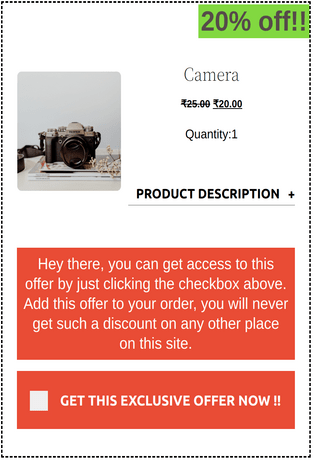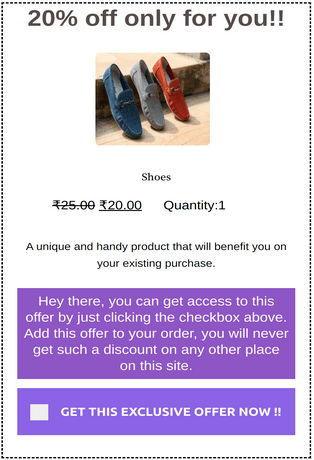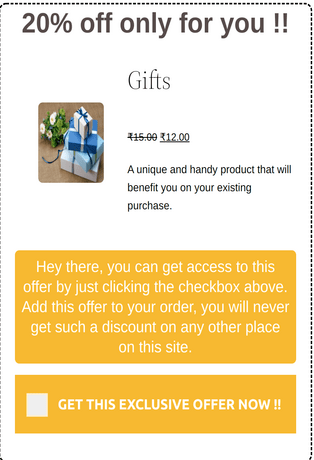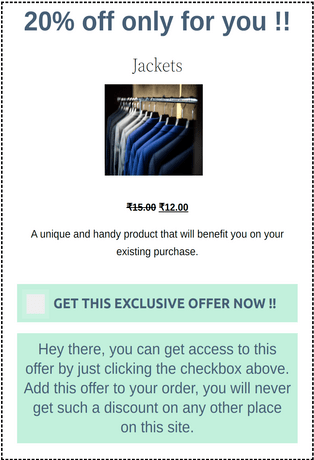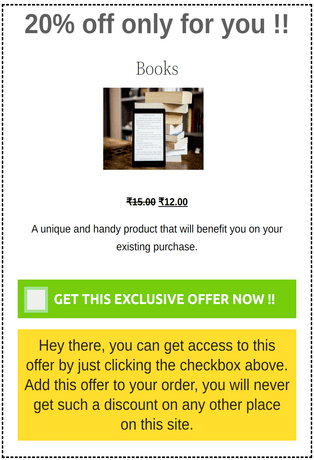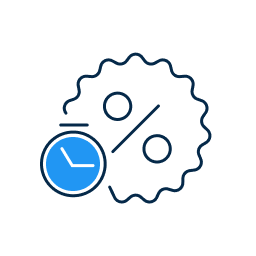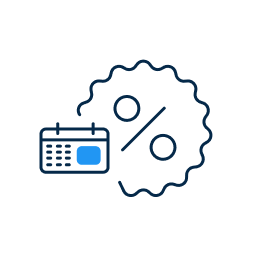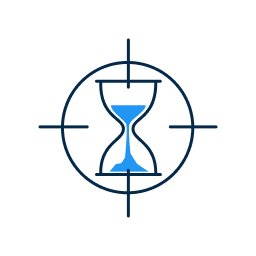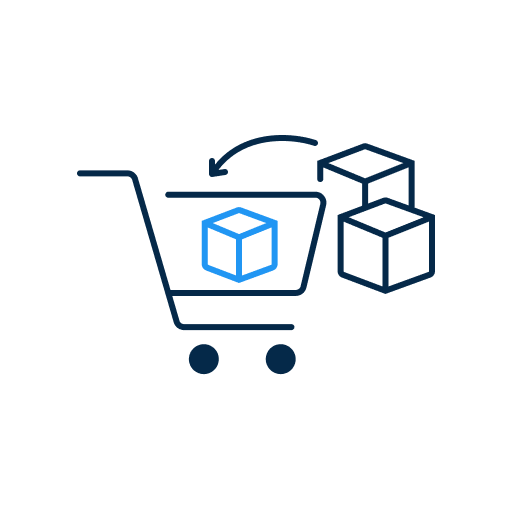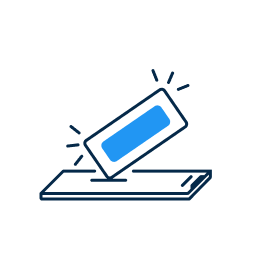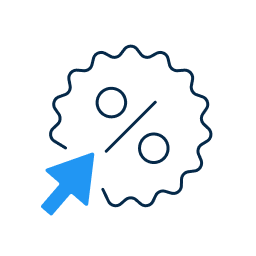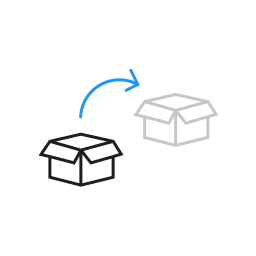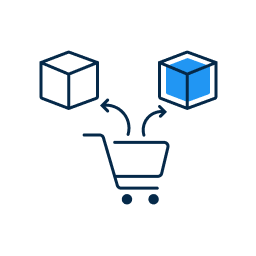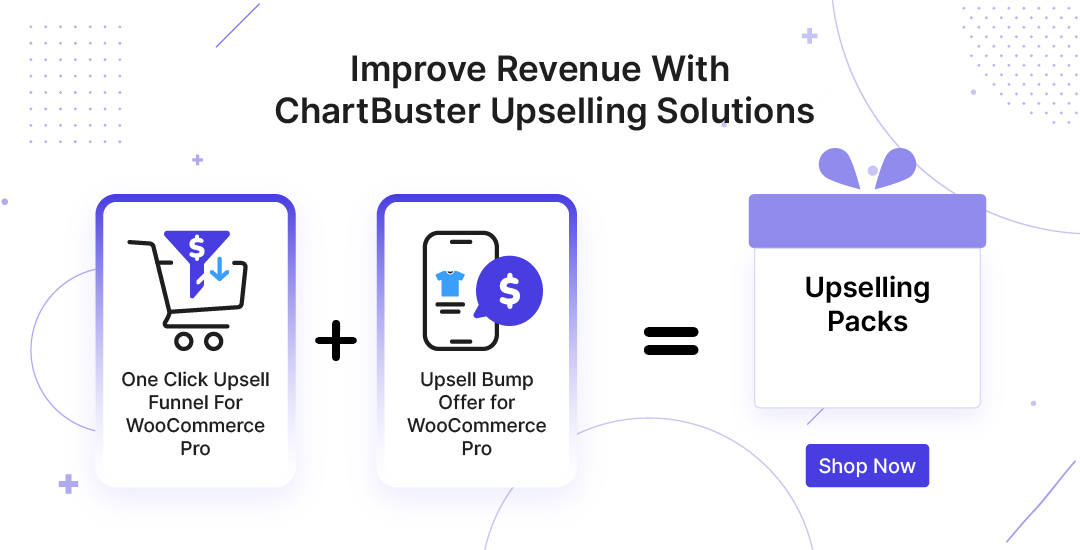How Upsell Order Bump Offers Work, Let's try DEMO
More Splendid Features
Unlimited & Multiple Bump Offers
You may utilize the feature to generate an endless number of order bump offers for various products that you can display to users and attract them depending on specific criteria.
Set Priority & Duplicate Offers
In case two or more bumps qualify for a particular checkout, you can always set the priority of the bump offer to display. Also, you can duplicate the created offers as many times as you want.
Fully Customizable Offers with Timer and Arrow on Offer Checkbox
The order bump offers are fully customizable. You can select the layout of your bump offers and customize their design and content as per your needs and also add timer and the blinking arrow on offer to show off urgency, thereby, attract customers.
Minimum Cart Value with Smart Offer Upgrade and Smart Skip
Set a Minimum cart value for an order that will enable you to provide your users with products in accordance with your specified criteria during the checkout process. Upsell the offers using Smart Offers and smart skip.
Schedule Bumps as per Business needs
The feature allows the admin to select and schedule the time each bump occurs as per the business needs i.e for weekdays, weekends or all of the days.
Compatible with One-Click Upsell, Subscription, and Gift Card
The Order Bump plugin can be used with One-Click Upsell, Subscription and Gift Card plugins for enhanced features allowing customers to create post-purchase upselling offers, offers on subscription products and redeem gift cards with more discounts respectively.
Still Confused About How Does Our WooCommerce Upsell Order Bump Offers Plugin Work?
Frequently Asked Questions
Follow these steps to create an order bump with our plugin:
- Navigate to your WordPress dashboard > Order Bump and click on the Order Bump List section.
- Click on the “Create New Order Bump” button in this section.
- Name your bump offer, select target product, target category, and schedule your offer for specific days accordingly
- Add your offer product and discount.
- Select the offer template and customize the design and content as you want.
- Make the funnel Live and save changes.
In this case, you can skip the bump offer. To do this, go to the “Global Settings” of our Order Bump plugin. There you’ll find a feature named “Skip for Same Offers.” Click on the dropdown in front of it and select Yes and save changes. Now if the customer has added an order bump offer product in his cart, the plugin won’t show their same product as the bump offer.
Yes, our order bump plugin supports Simple, Variable, and Subscription products.
Yes, the customers just need to click on the checkbox once and the bump offer product will be added to their existing order.
Order Bump Offers are:
- Easy to create.
- It doesn’t contain distracting popups like upsell.
- Order bump offers don’t send customers to another page like upsell.
- Order bump offers are not as high-valued as upsells.
Yes, you can add multiple order bumps in the pro version.
In this case, you get two options. Either to remove or keep the offer product in the customer's cart. To do this, you need to go to the Order Bump plugin’s 'Global Settings' > 'Offer Target Dependency' feature, you’ll see two options here:
“Remove offer when target product is removed” - As the Target product is removed the offer product associated with the target will also be removed from your customer's cart.
“Keep offer when target product is removed.” - As the Target product is removed the offer product associated with the target will be converted into a normal product in your customer's cart.
Yes, the order bump offers are fully customizable. While creating your order bump offer, you can select the offer layout, customize its design and content as per your needs.
Let us clear the hurdles in your pathway
Get in touch with us and let us break all the barriers resisting your business growth. Since we’re always available, you’ll get a flashing response once you contact us.