Advanced Booking Flexibility
Single & Multi-Day Bookings
Admins can enable customers to book short and extended bookings using the Single and Dual Calendars.
Time-Slot Selection
Easily define your booking Start, End, and Lunch Hours depending on the weekdays. To do so, you need to specify the particular day-wise Morning, Lunch-in, Lunch-out, and Night time slots utilizing the available time range picker.
Maximum Number Of Bookings
The admins have the authority to set the maximum number of bookings as per the requirements of their businesses. You can specify the number with ease and avoid getting overburdened for a day
Date Range Reservations
Allow the customers to make reservations from the predefined date range set by the admins.
Customer Experience Enhancements
Availability Calendar
Easily showcase the available dates over the booking calendar, to make online booking convenient for your clients.
Customizable Booking Forms
Allows the admins to collect relevant information that will help them make the online booking experience more seamless.
Automated Email Notifications
Utilize the functionality to send automated emails for booking confirmation, cancellation, and reminders. Make the most of the unique template and the shortcodes
User-Friendly Interface
The WooCommerce Bookings plugin offers you a simple, intuitive UI for both customers and admins to manage bookings.
More Splendid Features
Automated Booking Status Update
You can easily automate your customer booking request status by utilizing the plugin features. In order to set up just head towards the General Settings tab and make use of the two toggle options i.e. Change Status to Processing, Change Status to Cancelled available there and mention the specific days.
RMA Compatibility
The Bookings for WooCommerce PRO plugin is capable of providing outstanding refunds to customers whose booking requests have been cancelled by the admin or cannot be fulfilled. Refunds can be performed manually or by utilizing the automated Return Refund and Exchange For WooCommerce Free plugin.And RMA Return Refund & Exchange for WooCommerce Pro plugin.
Booking Management on Behalf
You can now easily manage your registered customer’s WooCommerce bookings from your site’s backend on behalf of your customers with ease. This option lets you serve your customers being their booking agents, just utilize the plugin backend setting tab i.e. Add Booking Order and offer easy booking management.
Specify People Types for Bookings
You can now conveniently create different People Types for your WooCommerce bookings orders and can offer your customers to easily pick them while placing their booking requests using the booking form at the frontend.
Unlock Global Cost Rules
Admin managers can now quickly and simply define multiple global rules for the cost of their customers' booking requests. You'll need to use the Global Cost Rules tab in the plugin backend to create such rules.
Share Booking Solution on Social Media
You can now effortlessly share your booking products on social media channels like Facebook and Twitter making use of the outstanding Integration Settings tab from the plugin backend and integrating your App-ID along.
Are You Still Confused About How Bookings for WooCommerce PRO Works?
Frequently Asked Questions
Yes, you can easily automate your customer booking request status utilizing the plugin features. To set up just head towards the General Settings tab and make use of the two toggle options available-
- Change Status to Processing automatically updates the status to processing after specified days given in the text box below.
- Change Status to Cancelled, which automatically updates the status to canceled after specified days given in the text box below.
Yes, admin managers can easily display their booking policies on the website, along with the booking form. To perform that, they are just required to head towards Plugin Settings -> Booking Form Setting, enable the Show Booking Policy toggle button, and then set the booking policy in the textbox below that.
For this you have to go to the plugin setting > Per Currency Point and Coupon Setting > Coupon setting tab and do all the required setting accordingly.
Yes, our Booking for WooCommerce plugin is integrated with Facebook and Twilio.
We have integrated our plugin with Twilio you can use Twilio to send SMS reminders for any booking.
To share your booking products on Facebook, you are just required to utilize the settings in the Integration Settings tab in the plugin's backend settings. Make sure you enable the Share on Facebook checkbox widget while creating a bookable product.
Yes, admin managers can easily set the number of days for which pre-reminder emails/text messages should be sent. They are required to take advantage of the Reminder Settings tab in the plugin's backend settings to implement that.
Yes, we have provided some placeholders for this. Using placeholders like {booking-time} for booking starting-ending date-time, {booking-name} for booking-name, and {customer} for customer-name.
Let us clear the hurdles in your pathway
Get in touch with us and let us break all the barriers resisting your business growth. Since we’re always available, you’ll get a flashing response once you contact us.