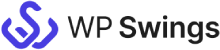How does this Salesforce Integration for WooCommerce Works?
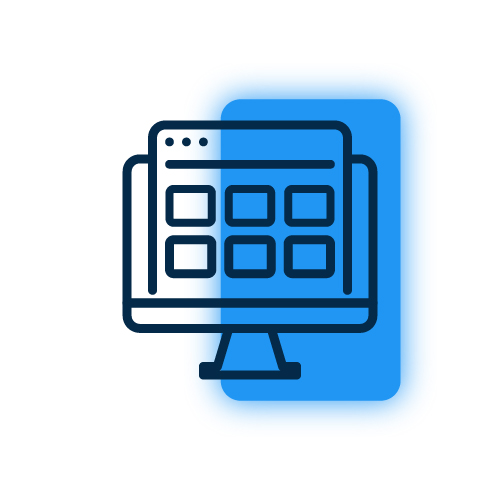
Salesforce Account Authorization
Firstly, authorize your Salesforce account and set up a connection between the Salesforce WooCommerce integration plugin and your Salesforce account.
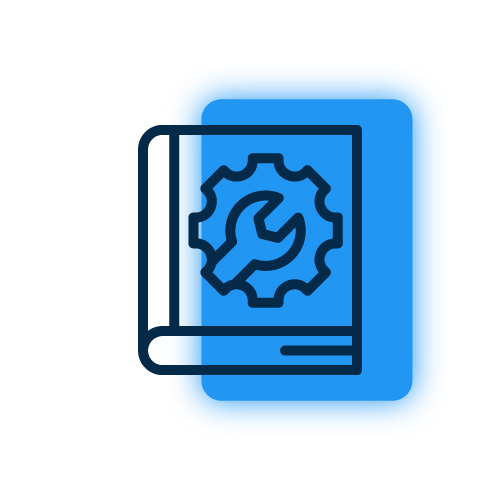
Create and Setup Feeds
Next, set up feeds to map your WooCommerce store’s data with objects available in your Salesforce CRM account.
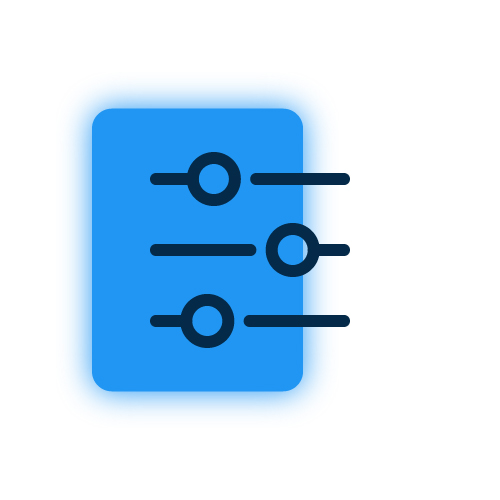
Historical Data Sync
After the connection is set up, sync your historical, i.e., existing data with the new Salesforce CRM account.
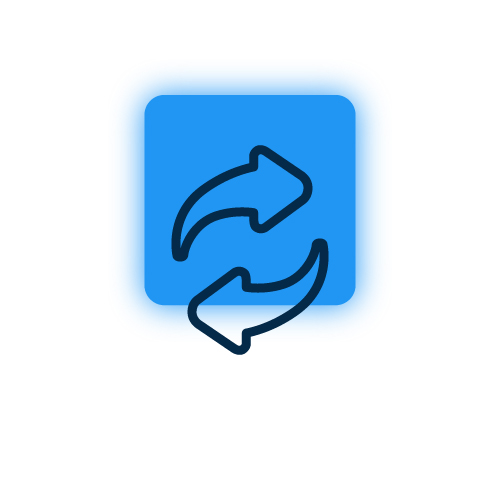
Monitor Data Sync With Salesforce Logs
View and manage the data syncing between your WooCommerce webstore and Salesforce CRM with a detailed logging feature of the plugin – Salesforce Logs.
More Splendid Features
Map WooCommerce Objects With Salesforce Modules
Easily map WooCommerce objects with Salesforce CRM modules using the feeds defined in the plugin.
Create Unique Contacts Effortlessly
Each customer data that you sync with Salesforce CRM is used to create separate databases for the customer Contacts. It reduces the chances of creating multiple records for the same customer contact details.
Sync Products Data Over Salesforce
The product feeds feature of this WooCommerce Salesforce integration plugin syncs all your WooCommerce store’s products and product-related data over your Salesforce CRM account.
Customize Your PriceBooks
With Salesforce Integration for the WooCommerce plugin, you can create custom PriceBooks and sync them with your Salesforce CRM PriceBook module. Further, it allows you to map your products into PriceBook using the PriceBook Entry feature.
Create & Sync WooCommerce Orders
This Salesforce WooCommerce integration plugin not only syncs your WooCommerce store’s order data with Salesforce CRM, but it also lets you sync the Order Items over Salesforce.
Create Opportunities
This feature uses the opportunity feed to track your customer data and derive the order id and order status from there to create opportunities over Salesforce CRM.
Are You Still Confused About How Our Salesforce Integration for WooCommerce Works?
Frequently Asked Questions
Salesforce Integration for WooCommerce plugin is an integration of Woocommerce with Salesforce CRM. It sends all the data ( Orders/Customers/Products ) over Salesforce CRM as per the modules available in Salesforce. It creates Accounts, Contacts, Products, Orders, Opportunities over Salesforce CRM.
To set up the connection, you’ll need to login into your Salesforce account and go to the Salesforce Setting > App Manager > Create New App OR Open the Existing App. You will get a Consumer Key and Consumer Secret to set up the connection. You can follow the app setup guide to check the complete process
The plugin comes with the following five default feeds which sync the respective data over Salesforce CRM:
- Products Feed
- Account Feed
- Contact Feed
- Opportunity Feed
- Order Feed
For creating Salesforce feeds, you need to select the following details:
- Select Contact form
- Salesforce Object
- Field Value
- Conditional Statement
- Primary key (optional)
The instant sync feature, if enabled, synchronizes your WooCommerce data to Salesforce instantly according to the event selected in your respective feed.
Yes. You can create your own custom feeds to sync data to the Salesforce CRM object. For this, you need to go to the feed section and click on the “Add new feed” button. It will redirect you to a new feed from where you can customize it to start syncing.
Yes, You can set the duration you want to store the logs for in the “Settings” tab. The logs will automatically be deleted after the set duration.
Yes, you can sync data manually. There are 2 options available to sync data manually:
- Bulk Data Sync – Sync all the WooCommerce Objects of your site to the Salesforce CRM in One Click.
- One-Click Sync – Sync all the New/Failed WooCommerce Objects of your site to the Salesforce CRM in One Click.
Along with the above options, you can also sync individual Orders data from the Order edit page.
Let us clear the hurdles in your pathway
Get in touch with us and let us break all the barriers resisting your business growth. Since we’re always available, you’ll get a flashing response once you contact us.