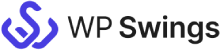Live Demo: Keap Integration for WooCommerce
Sync your WooCommerce orders, products, and contacts over the Keap CRM.
How this Keap Integration for WooCommerce Works?
Step 1
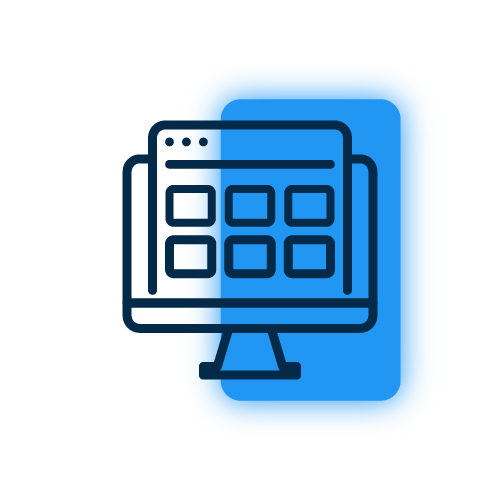
Request A demo
Submit a request for a personal demo for Keap Integration for WooCommerce.
Step 2
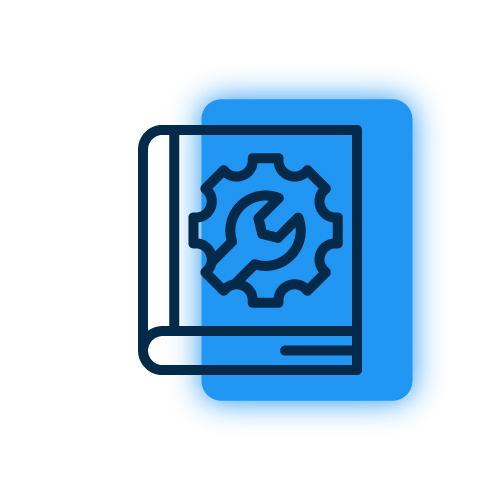
Link Demo Store with Keap
Once you get your demo website, connect it with your Keap CRM dashboard. Check this Setup Guide to learn how to connect the plugin with the Keap CRM.
Step 3
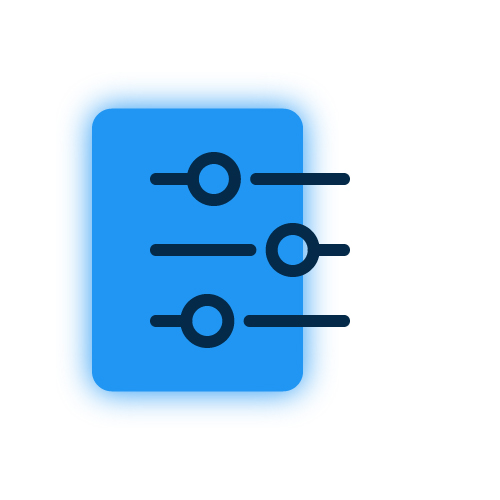
Setup Plugin & Sync Data
After setting up the integration successfully, sync your existing WooCommerce data to Keap. You can also do this while setting up the plugin.
Step 4
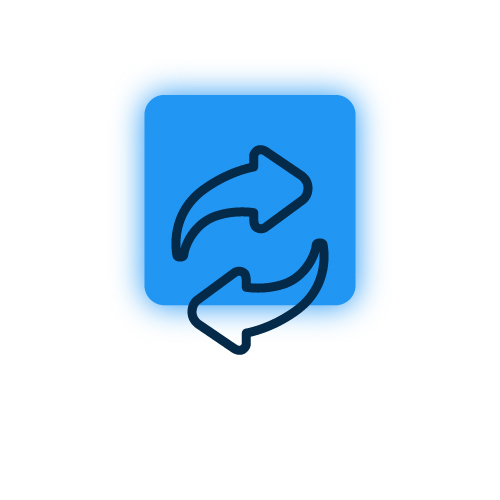
Check Instant Sync
Make sure to check if the new data is syncing or not. Create a test order on your website to check if the data syncs properly.
Still confused ! How our Keap Integration for WooCommerce works ?
Frequently Asked Questions
- Contacts Feed
- Products Feed
- Orders Feed
- Bulk Data Sync – Sync all the WooCommerce Objects of your site to the Keap CRM in One Click.
- One Click Sync – Sync all the New/Failed WooCommerce Objects of your site to the Keap CRM in One Click.
Along with the above options, you can also sync individual Orders data from the Order edit page.
Request For Personal Demo
Let us clear the hurdles in your pathway
Get in touch with us and let us break all the barriers resisting your business growth. Since we’re always available, you’ll get a flashing response once you contact us.